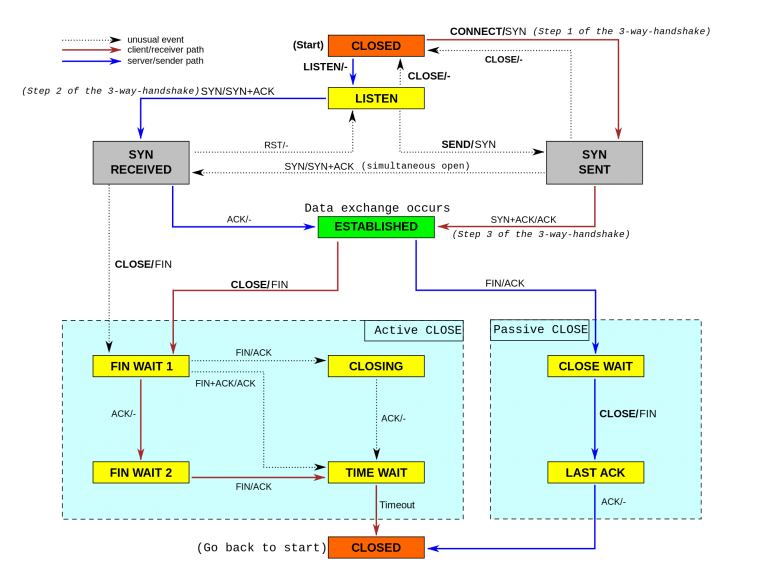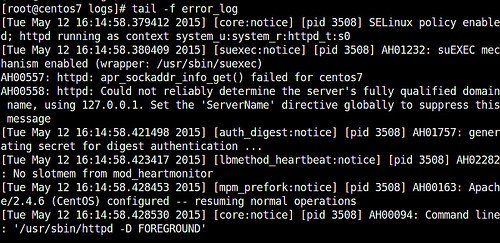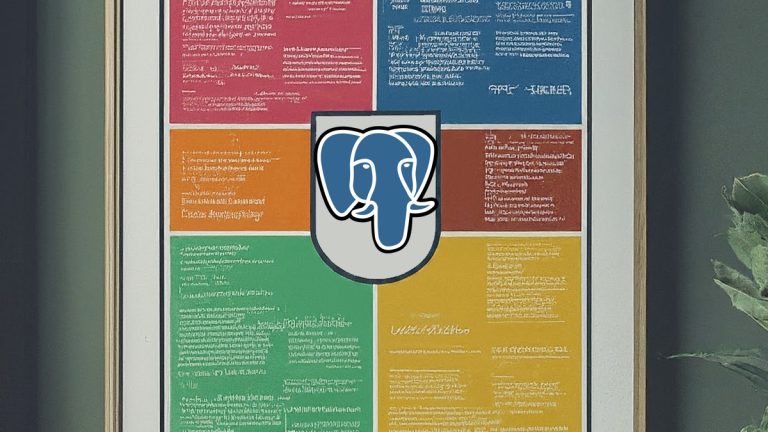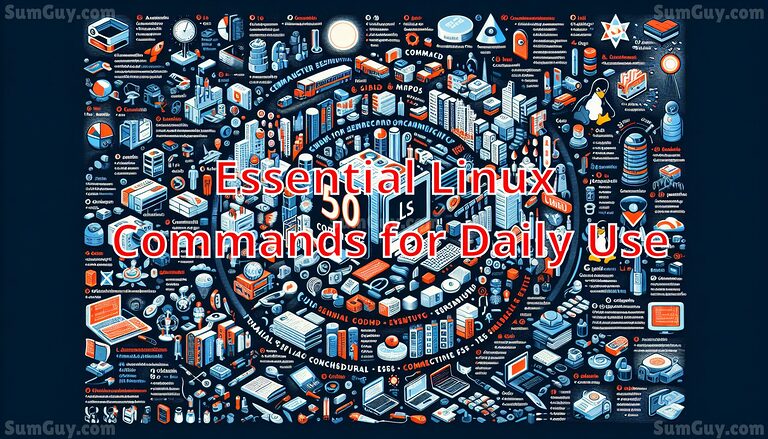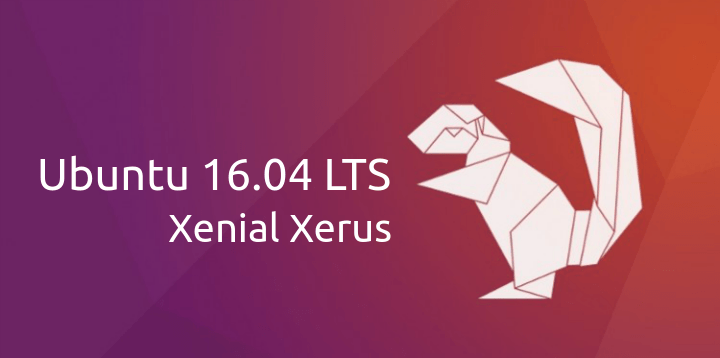Convert From Zim Wiki to Obsidian Using Zim2Obsidian
In the digital age, the way we gather, organize, and interpret information can have a profound impact on our productivity and cognitive organization. Personal knowledge bases have become more than just places to store information; they are pivotal tools that can enhance our understanding and stimulate creative thinking. Among the array of tools available, Zim Wiki and Obsidian stand out for their unique features and user bases.
However, migrating from one system to another can often seem daunting. This is where tools like Zim2Obsidian come into play—simplifying the transition from Zim Wiki, a straightforward wiki-style text editor, to Obsidian, a more dynamic and graph-based note-taking environment. This article explores the intricacies of both platforms and guides users through using Zim2Obsidian to ensure a smooth transition.
Overview of Zim Wiki and Obsidian
Zim Wiki
Zim Wiki, a graphical text editor designed to maintain a collection of wiki pages, serves as a portable wiki on the desktop. It allows users to organize their knowledge in a structured manner, not unlike a network of interconnected web pages. The user interface is quite intuitive, blending simplicity with efficiency, making it accessible even to those less technically inclined.
Pros:
- User-Friendly: Zim Wiki’s interface is straightforward, making navigation and editing easy for all users.
- Data Portability: All pages are stored as plain text files, making synchronization and backups simple and cross-platform.
- Offline Accessibility: Fully operational offline, this feature ensures that users can manage their notes without an internet connection.
Cons:
- Limited Customization: Lacks extensive plugins or customization options that are available in more robust systems like Obsidian.
- No Graph View: It does not support advanced linking or graphical representations of connections among notes, which can be vital for visual thinkers.
Obsidian
Obsidian is more than just a note-taking app; it’s a knowledge base that works on top of a local folder of plain text Markdown files. Designed for linking thoughts and navigating ideas interactively, Obsidian allows users to see connections in their notes using a variety of tools, including backlinking, graph views, and community plugins.
Pros:
- Extensive Plugins: A very active community that creates plugins extends Obsidian’s functionality significantly.
- Advanced Linking: The ability to visualize the relationship between notes using graph views helps in building a complex knowledge network.
- Markdown Support: Utilizes Markdown for formatting, which integrates well with many other tools and platforms for developers and technical users.
Cons:
- Steeper Learning Curve: The array of features and Markdown-centric approach may be overwhelming for new users.
- Cost for Sync Services: While Obsidian itself has a free version, syncing between devices and some advanced features require a paid subscription.
Overall, while Zim Wiki offers simplicity and ease of use, Obsidian provides advanced functionality aimed at users who need a powerful tool to manage complex networks of information. Users looking to switch from Zim Wiki to Obsidian usually seek more sophisticated data visualization and interaction, which leads us to the importance of an effective transition tool like Zim2Obsidian. This tool not only facilitates this transition but also ensures that none of the valuable knowledge gets lost in the process.
Understanding Zim2Obsidian
The transition from Zim Wiki to Obsidian involves much more than a simple transfer of files; it’s a strategic upgrade to a more dynamic and interconnected system of note management. While Zim Wiki offers great straightforward functionalities, Obsidian extends these with its enhanced visualization, linking capabilities, and extensive plug-in support. The need to switch from Zim Wiki to Obsidian might stem from a desire to harness these advanced features without losing the familiar structure and content built up in Zim Wiki. This is where Zim2Obsidian, a conversion tool, becomes invaluable.
Why Convert from Zim to Obsidian?
The decision to migrate from Zim Wiki to Obsidian can be driven by several factors:
- Enhanced Linking and Visualization: Obsidian’s graph view provides a powerful way to visualize and navigate the relationships between notes, which is a significant upgrade over Zim Wiki’s more linear, text-based links.
- Extended Functionality Through Plugins: Users can extend Obsidian’s capabilities far beyond basic note-taking, thanks to its active community and wide range of plugins.
- Improved Markdown Support: Obsidian’s handling of Markdown is robust, making it suitable for more complex formatting and integration with other tools and platforms.
- Future-proofing Note-taking: As a more feature-rich tool, Obsidian allows users to scale their note-taking practices as their data grows more complex and interconnected.
In my case I had about 10 years of notes in Zim, that I just needed to move to a better solution, and I picked obsidian notes to move to.
What is Zim2Obsidian?
Zim2Obsidian is a specialized tool designed to make the transition from Zim Wiki to Obsidian seamless and efficient. It post-processes the Markdown export from Zim Wiki into a format that is fully compatible and optimized for use in Obsidian.
Key Features of Zim2Obsidian:
- Directory & File Handling: It loops through all subdirectories of a Zim notebook Markdown export, ensuring that no file is left behind during the conversion.
- Page Renaming: Automatically renames pages to match the top first-level heading of each note. This feature maintains the tidiness and relevance of note titles within the Obsidian environment.
- Link Conversion: Offers the option to convert Markdown links into Obsidian’s wikilink format, making note interlinking within Obsidian seamless.
- Formatting Conversions:
- Setext to Atx-style Headers: Converts older Markdown Setext-style headers (underlined using equal signs or dashes) to the more common Atx-style (using hash tags), which Obsidian handles better.
- Horizontal Rulers & Highlighting: Converts horizontal rulers for thematic breaks and syntax for text highlighting to match Obsidian’s Markdown flavor.
- Checkboxes & Tags: Converts checkbox items and tags efficiently, facilitating better task management and organization in Obsidian.
- Verbatim to Fenced Code Blocks: Transforms verbatim blocks into fenced code blocks, enhancing readability and syntax highlighting in Obsidian.
Step-by-Step Guide to Using Zim2Obsidian
Converting your Zim Wiki notebook to the Obsidian format is a structured process that requires careful preparation and execution. Following these steps will help ensure that your data transitions smoothly and maintains its integrity in the new environment.
Preparation
- Handle Indentation:
If your Zim notebook utilizes indentation, it’s crucial to prepare your Markdown files appropriately before conversion:
- First, run the
subst_indent.pytool on your Zim notebook. This script substitutes spaces for tabs, preparing the content for more consistent handling during the markdown conversion process.
- Export Zim Notebook:
- Use Zim’s built-in functionality to export the entire notebook to Markdown format. Ensure that each page is exported as a separate file to maintain the structure of your notebook.
- Ensure Correct File Extension:
- Verify that all Markdown files have the “.md” extension for compatibility with Obsidian. If not, the
markdown2md.pytool can be employed to rename these files accordingly.
- Post-Indentation Processing:
- If you ran
subst_indent.pyearlier, now run theindent_md.pytool. This script adjusts the indentation in your Markdown files to be compatible with typical Markdown viewers, including Obsidian.
Conversion Process
- Setup Zim2Obsidian Tool:
- Place the
zim2obsidian.pyscript into the root directory of your exported Markdown files. This location is important as the script operates recursively starting from its directory.
- Run the Conversion Script:
- Open a terminal or command line interface in the directory where
zim2obsidian.pyis located. - Execute the script by typing:
python3 zim2obsidian.py - If your Zim notebook used the special verbatim blocks and inline code formatting, you might want to preserve these styles in Obsidian. In such cases, use the
--backticksargument which keeps the backtick-encased verbatims intact:python3 zim2obsidian.py --backticks
Command Line Usage Explanation
-h, --help: This option will display help information about thezim2obsidian.pyscript, showing all possible arguments and their uses.-b, --backticks: Use this option if your Zim notebook includes verbatim blocks or inline code marked with backticks. This argument ensures that these formatting features are retained in the Obsidian format.
Understanding the “Backticks” Option
In Zim, “verbatim” blocks often begin with indentation (usually tabs), which differs from the standard Markdown syntax that Obsidian is based on. By default, the conversion script places these blocks within triple backticks, signaling to Obsidian that it should interpret them as code blocks. This conversion is crucial because it preserves the intended display of code or pre-formatted text when viewed in Obsidian.
By carefully following these steps, you can successfully migrate your Zim Wiki content to Obsidian, thus enjoying the powerful features of Obsidian while retaining the familiarity and integrity of your original notes. This process not only migrates your content but also upgrades its format to be more versatile and visually engaging in the Obsidian environment.
Post-Conversion Steps
After successfully converting your Zim Wiki notes to the Obsidian format using the Zim2Obsidian tool, there are several steps you can take to optimize your new Obsidian vault:
Organizing Notes in Obsidian
- Create a Structure: Start by organizing your files into folders if they weren’t organized during the Zim export. Obsidian allows for a flexible hierarchy, so you can structure your notes in a way that best suits your workflow.
- Refine Tags: If your Zim tags have been converted, take a moment to streamline and standardize them in Obsidian. This can include merging similar tags or renaming them for consistency.
- Review Links: Check the links between your notes to ensure they point to the correct files. Obsidian’s graph view can help visualize the connections and identify any isolated or wrongly linked notes.
- Utilize Templates: Consider creating templates for recurring types of notes to maintain consistency in your new setup.
Leveraging Obsidian Features
- Explore Plugins: Obsidian’s strength lies in its extensibility; explore plugins that can enhance your workflow, such as daily notes, calendar views, or advanced search tools.
- Set Up Backlinks: Backlinks are a powerful feature in Obsidian that help you see other notes linking to the current note. This fosters an interconnected knowledge base where insights can build on and reference each other.
- Customize Appearance: Tailor the look and feel of your Obsidian environment with custom themes and CSS snippets to make your workspace comfortable and conducive to productivity.
Migrating from Zim Wiki to Obsidian is more than just a change of platforms; it’s a strategic enhancement of how you manage, interact with, and leverage your personal knowledge. With Zim2Obsidian, this transition not only becomes feasible but also efficient, ensuring that the rich data and structured content from Zim Wiki are seamlessly integrated into the dynamic, extensible environment of Obsidian.
- Who Should Consider This Tool? Zim2Obsidian is particularly beneficial for users who have extensive notes in Zim Wiki and are looking to benefit from the advanced features of Obsidian, such as graph views, link analysis, and a strong plugin ecosystem. It’s also ideal for those who desire a more modern interface with robust support and community-driven enhancements.
- Efficiency and Growth: With your notes now in Obsidian, you’re set to explore an enhanced way of note-taking that supports growth and complexity. As your knowledge base expands, Obsidian’s capabilities will help you manage and connect ideas in sophisticated new ways.
By taking the time to properly set up your Obsidian vault post-migration and making full use of its features, you set the stage for a robust, scalable personal knowledge management system that can evolve with your needs. Whether for academia, personal development, or professional projects, the transition from Zim Wiki to Obsidian, facilitated by Zim2Obsidian, represents a forward step in managing and deriving value from your information.
Additional Resources
Successfully transitioning from Zim Wiki to Obsidian with the Zim2Obsidian tool is a significant step toward enhancing your personal knowledge management system. To support you in this process, here are some useful resources that can help deepen your understanding, troubleshoot issues, and extend the functionalities of your new setup in Obsidian:
Official Resources
- Zim2Obsidian GitHub Repository:
- The official repository for the Zim2Obsidian tool provides the latest updates, documentation, and source code. It’s a starting point for downloading the tool and understanding its capabilities in detail.
- Link: Zim2Obsidian GitHub Repository
- Obsidian Help Portal:
- This portal contains comprehensive documentation on using Obsidian, including how to get started, and detailed information on features like plugins, graph view, and Markdown formatting.
- Link: Obsidian Help Documentation
- Zim Wiki Documentation:
- For final referencing or troubleshooting prior to the conversion, Zim Wiki’s documentation can provide insights into specific formatting or exporting questions.
- Link: Zim Wiki Official Documentation
Community Forums and Support
- Obsidian Forum:
- The Obsidian community forum is an excellent place to seek advice, share experiences, and discuss workflows with other users. It’s also great for finding custom plugins developed by the community.
- Link: Obsidian Forum
- Reddit Communities:
- Subreddits like r/ObsidianMD offer a space to connect with other users, discover creative uses of the software, and get feedback on your setup.
- Link: r/ObsidianMD
Tutorials and Guides
- YouTube Tutorials:
- There are numerous detailed tutorials available on YouTube that can help you understand how to effectively use both Obsidian and Zim2Obsidian. These videos can be particularly helpful for visual learners who appreciate step-by-step guides.
- Search for “Obsidian Note-taking” or “Zim2Obsidian Tutorial” on YouTube.
- Blogs and Articles:
- Many productivity bloggers and tech enthusiasts write about their experiences and provide tips on using Obsidian effectively. These articles can provide additional insights and creative approaches to using your digital notebook.
- Google search “Using Obsidian for note-taking” or “Zim to Obsidian migration guide.”
- Check this link for discussions on various importers if you want to try a different one or have special circumstances.
Using these resources, you can not only solve immediate issues but also enhance your proficiency with Obsidian, taking full advantage of its powerful features for managing your digital knowledge. Whether you’re looking to enhance your workflow or troubleshoot specific challenges, the wide array of available resources ensures you have the support needed to make the most of your transition.