Enable WebGL on Chrome or Firefox
WebGL on Chrome
Enable hardware acceleration :
- browse to chrome://settings/advanced
- scroll to the bottom and look for Use hardware acceleration when available
- make sure Use hardware acceleration when available is checked ✓
- if it tells you to then click the relaunch button
Check if webGL is enabled in Chrome
- Copy paste the following in your browser’s address bar chrome://gpu
- Look for the WebGL item in the Graphics Feature Status list
- The status will be one of the following:
- Hardware accelerated — WebGL is enabled and hardware-accelerated (running on the graphics card).
- Software only, hardware acceleration unavailable — WebGL is enabled, but running in software.
- Unavailable — WebGL is not available in hardware or software.
- You are looking for the status to be #1 from the above list i.e. Hardware accelerated
WebGL on FireFox
Enable WebGL
- Copy paste the following in your browser’s address bar
about:config- you will be asked to accept a scary warning, I am positive this will be ok unless you start going godzilla or the hulk on unrelated settings 🙂 so.. dont do that.

- Search for
webgl.disabled - make sure that its value is set to
false
Check WebGL status on FireFox browser
- Copy paste the following in your browser’s address bar about:support
- Inspect the WebGL Renderer row in the Graphics table
- The status can be either of two things
- the name of a graphics card manufacturer, model and driver i.e. Google Inc. — ANGLE (NVIDIA GeForce GTX 980 Ti Direct3D11 vs_5_0 ps_5_0)
- Something along the lines of BLocked due to version or Blocked due to unresolved issues.
- Obviously you want #1 as the result i.e. a working webgl.

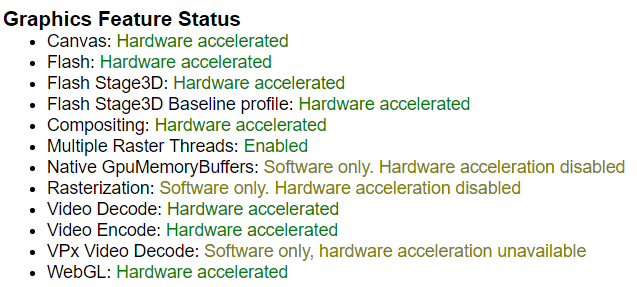

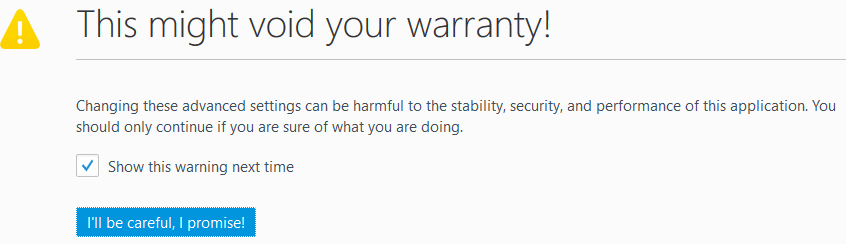
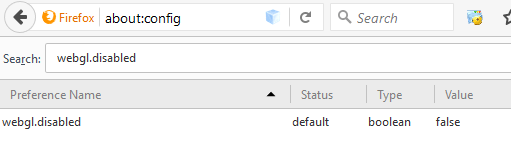
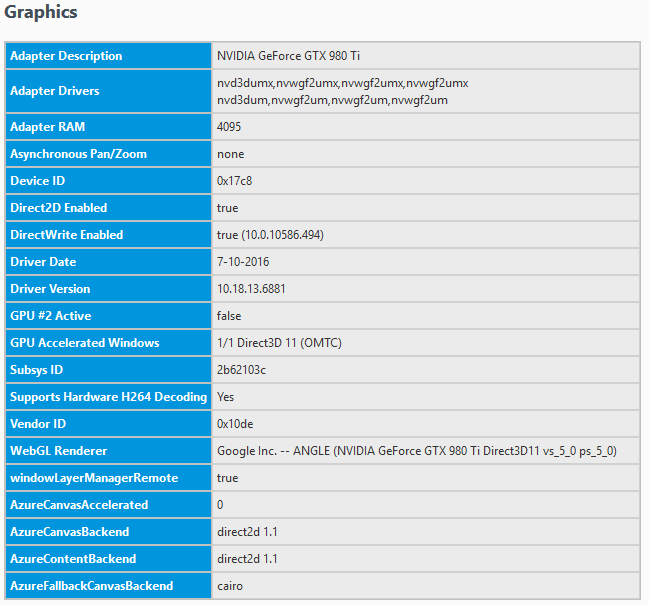
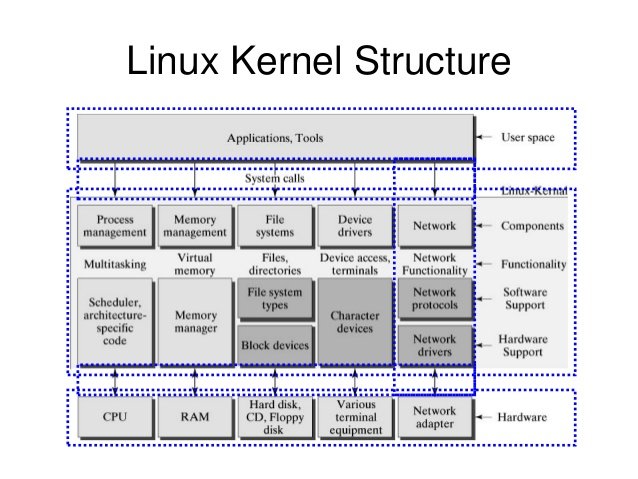
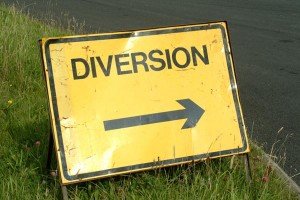
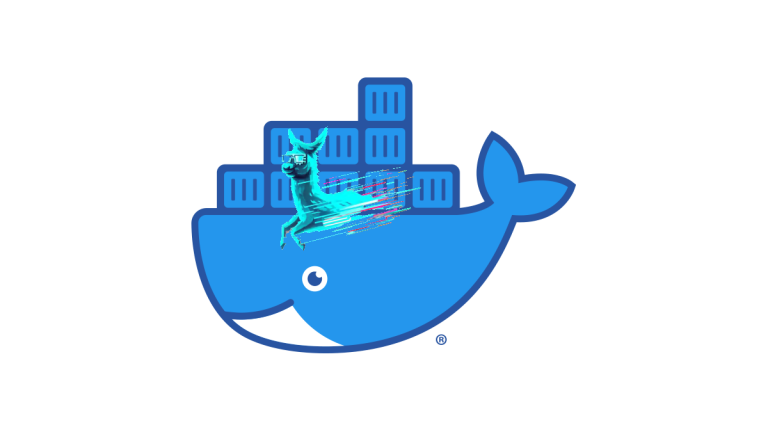
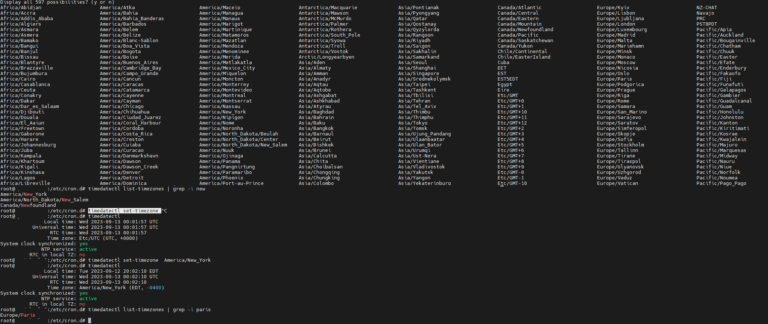
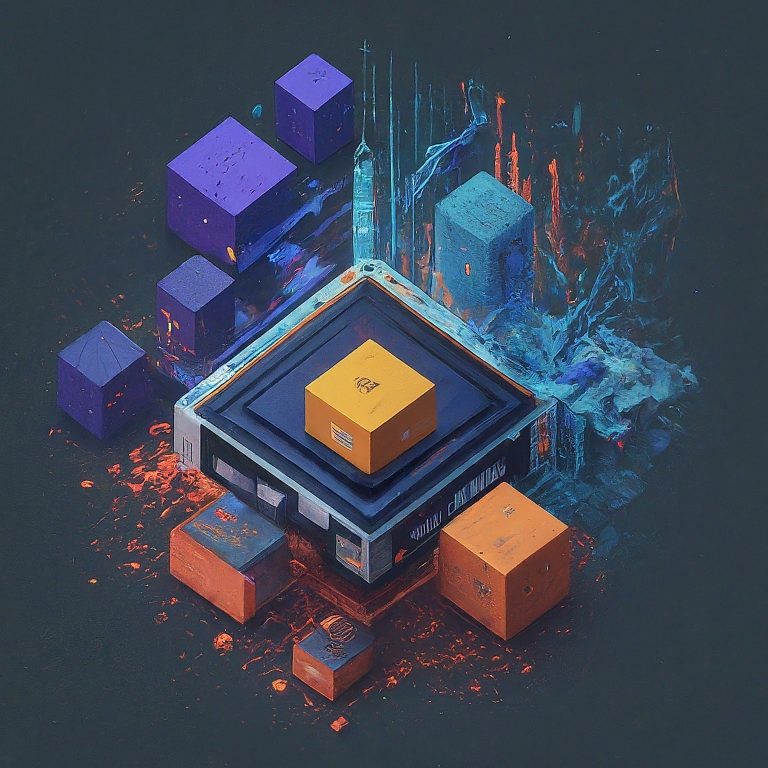

the instructions are too difficult for me to comprehend