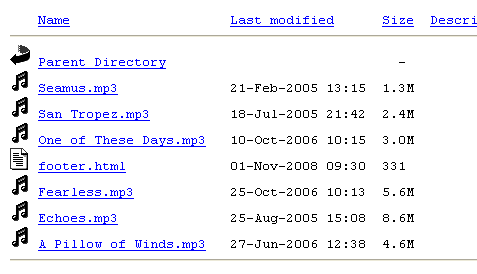Similar Posts
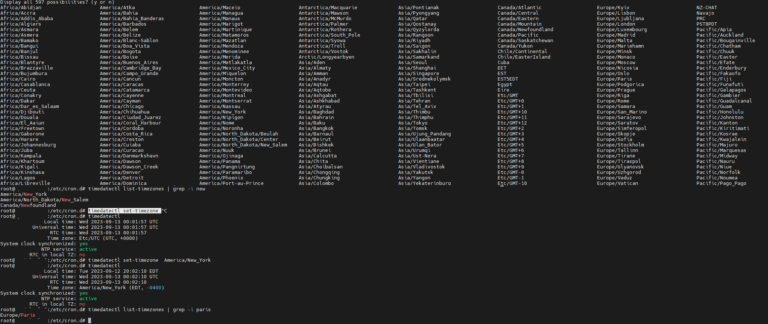
Set the Timezone in Ubuntu with timedatectl
Want to know how to set the timezone in Ubuntu? well timedatectl is a powerful command-line tool that can be used to view and change the system’s time and date settings. This article provides step-by-step instructions on how to use timedatectl to set the timezone, and it also covers some of the common problems that users may encounter.
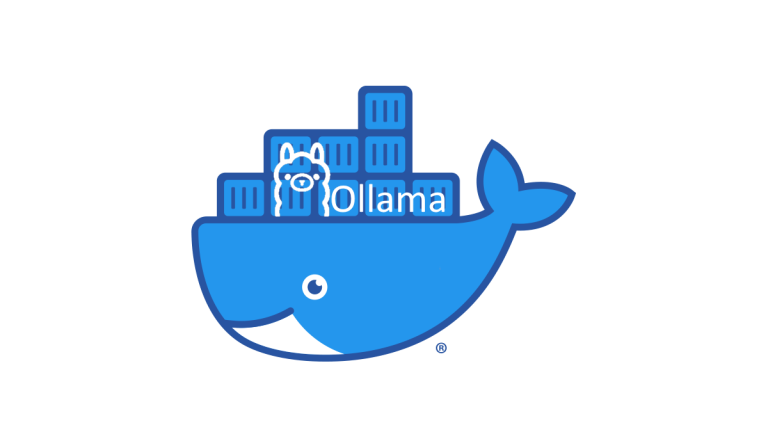
Ollama: Powerful Language Models on Your Own Machine
Ollama simplifies the process of running cutting-edge large language models (LLMs) on your local computer. Explore the benefits of LLMs, discover how to use Ollama, and set up a streamlined workflow using Docker Compose for maximum efficiency and control over your AI tools.
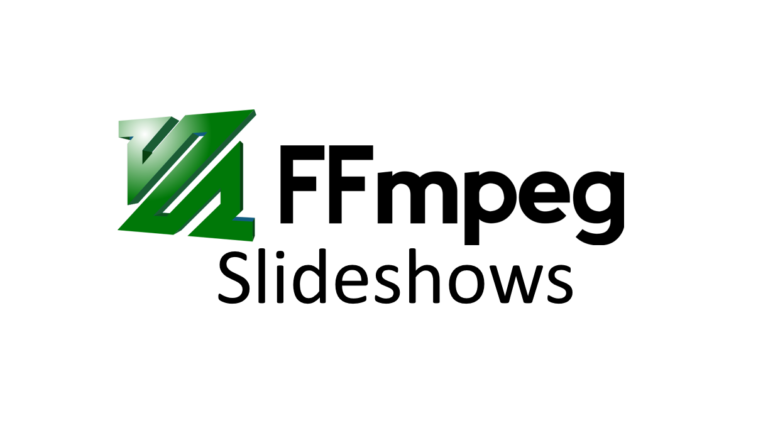
Creating Image Slideshows with Voiceovers using FFMPEG
Learn how to leverage the power of FFMPEG to craft visually captivating image slideshows with accompanying audio tracks. This step-by-step guide demonstrates the command-line usage of FFMPEG to combine a still image and audio file, producing an output video in MP4 format. By carefully adjusting parameters such as frame rate, video codec, preset, and more, you can achieve high-quality results. Whether you’re a content creator, photographer, or simply want to enhance your presentations, this article provides the knowledge and tools to create stunning image slideshows using FFMPEG.
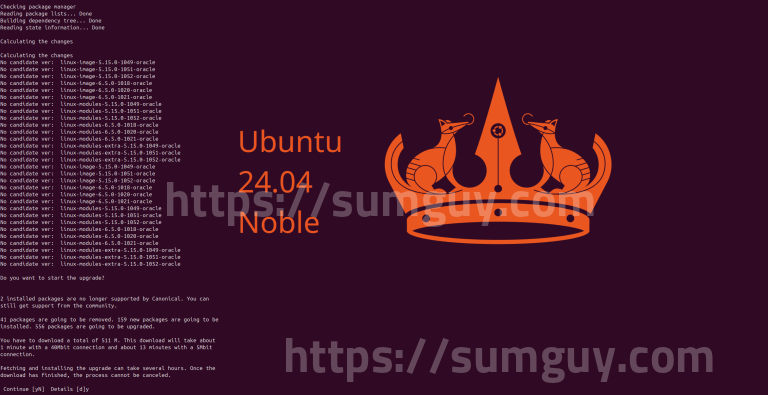
Force Upgrading to Ubuntu 24.04 LTS Before Official Release
In this guide, I share a step-by-step method for early adopters to experience Ubuntu 24.04 LTS before its official release. I emphasize caution and provide clear instructions to minimize risks, helping my tech-savvy audience stay ahead of the curve while ensuring a smooth upgrade process.