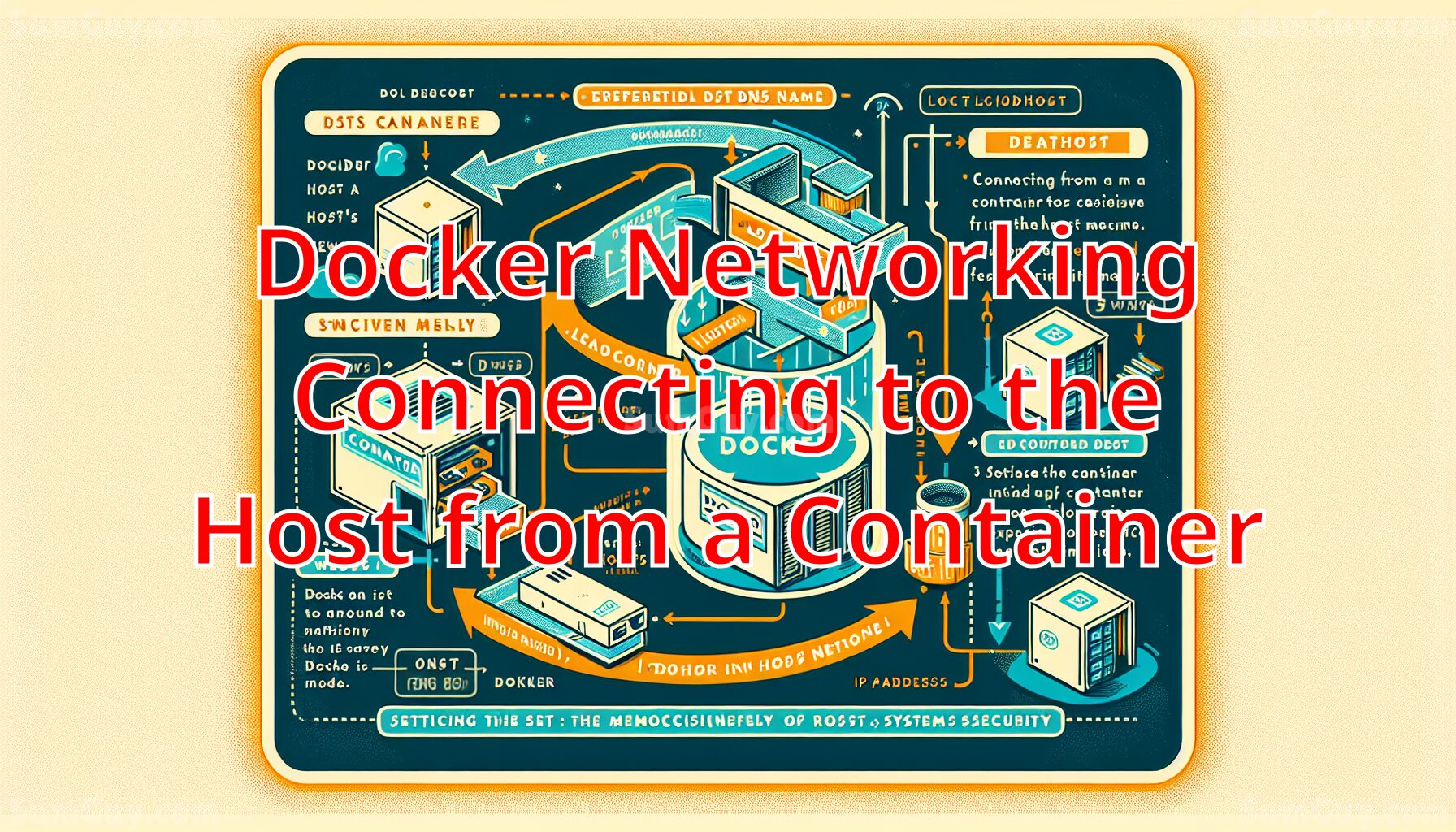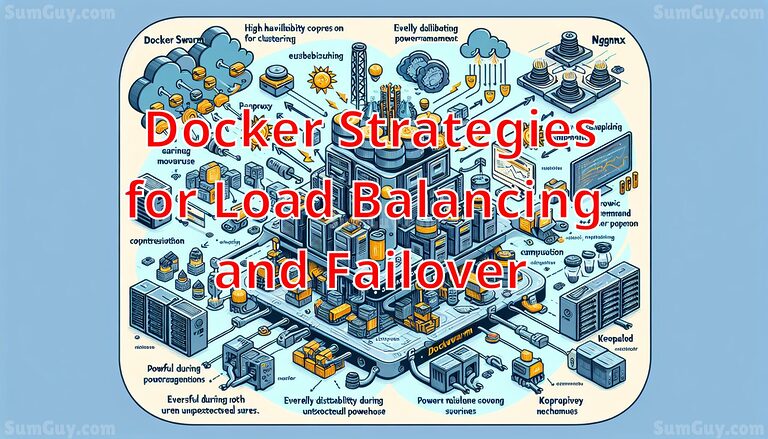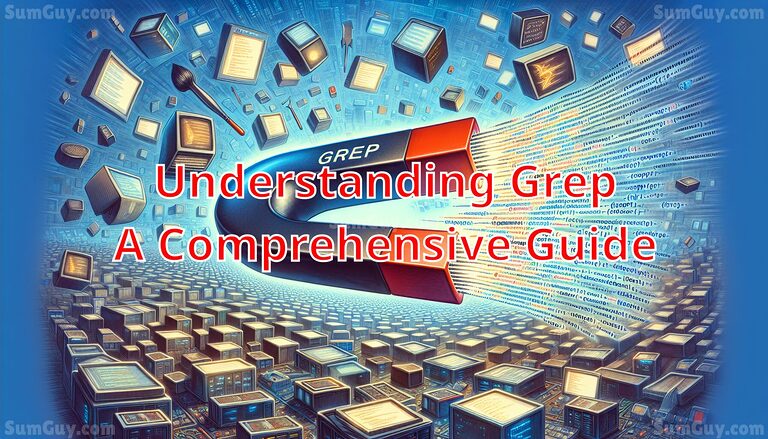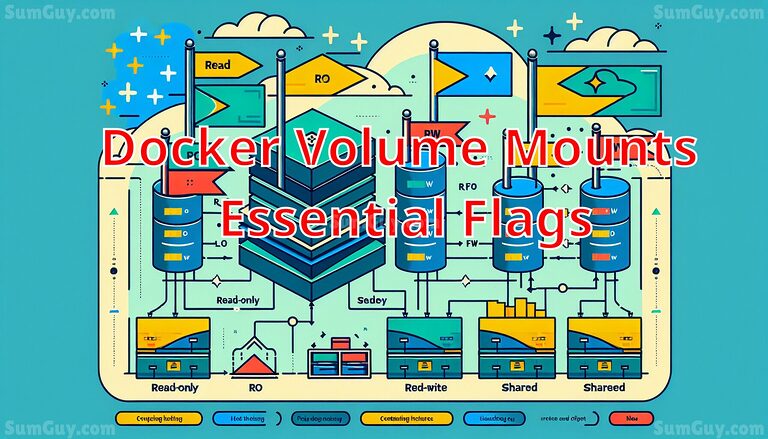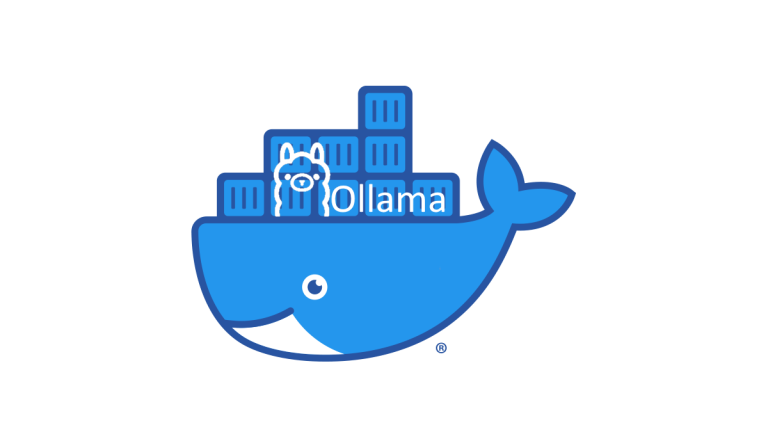Docker Networking: Connecting to the Host from a Container
Understanding Docker Networking: Connecting to the Host from a Container
When working with Docker, one common challenge is establishing a connection from a container to services running on the host machine, often referred to as localhost. This task can be confusing for beginners because localhost inside a Docker container refers to the container itself, not the host machine. In this article, we’ll explore how to correctly establish this connection, providing detailed explanations and examples suitable for beginners.
What is Docker?
Before diving into the specifics of networking, let’s briefly understand what Docker is. Docker is a platform that allows developers to package applications into containers—standardized executable components combining application source code with the operating system (OS) libraries and dependencies required to run that code in any environment.
Docker Networking Basics
Docker containers are isolated environments. They have their own filesystems, networking, and isolated process space. When it comes to networking, Docker provides several models, including bridge, host, overlay, and macvlan. By default, Docker uses the bridge network, where each container gets its own IP address, which is different from the host IP address.
Connecting to the Host Machine
To connect to services running on the host machine from a container, you need to refer to the host differently, since localhost inside the container is scoped to the container itself. Here are the methods to achieve this:
1. Use the Special DNS Name host.docker.internal
Docker provides a special DNS name host.docker.internal, which resolves to the internal IP address used by the host. This DNS is available by default on Docker Desktop for Mac and Windows but not on Linux. Here’s how you can use it:
# Example of using host.docker.internal to ping the host
ping host.docker.internal2. Use the Host’s IP Address
For Linux users or when the DNS name is not available or suitable, you can use the IP address of the host machine. You can find this by running ifconfig or ip addr show on the host machine. Look for the IP address associated with your network interface (like eth0, wlan0, etc.).
# Example command on host to find IP address
ip addr show eth0Then, you can use this IP address in your container:
# Example of using the host's IP address to connect
curl http://192.168.1.5:80803. Network Mode: Host
Using the host network mode makes the container share the network namespace with the host. This method is straightforward but reduces the networking isolation between the host and the container:
# Running a container in host network mode
docker run --network host -it ubuntu bashIn this mode, localhost in the container will point to the host’s network environment.
Security Considerations
While these methods enable communication with the host, they also expose your system to potential security risks if not managed properly. It’s crucial to understand the implications of each approach:
- Special DNS Name: This is generally safe as it’s managed internally by Docker.
- Host’s IP Address: Exposing services on network interfaces can lead to vulnerabilities if services are not secured properly.
- Host Network Mode: This mode should be used sparingly as it gives the container full access to the host’s network, potentially leading to security risks.
Conclusion
Connecting from a Docker container to the host machine’s localhost requires understanding Docker’s network isolation and configuration. By using the special DNS name host.docker.internal, the host’s IP address, or the host network mode, you can achieve this connection. Each method has its use cases and security implications, so choose the one that best fits your needs while ensuring your systems remain secure.
This guide should help beginners understand the complexities of Docker networking and how to interact with the host from a container. Always test these configurations in a safe, controlled environment before deploying them in a production setting.