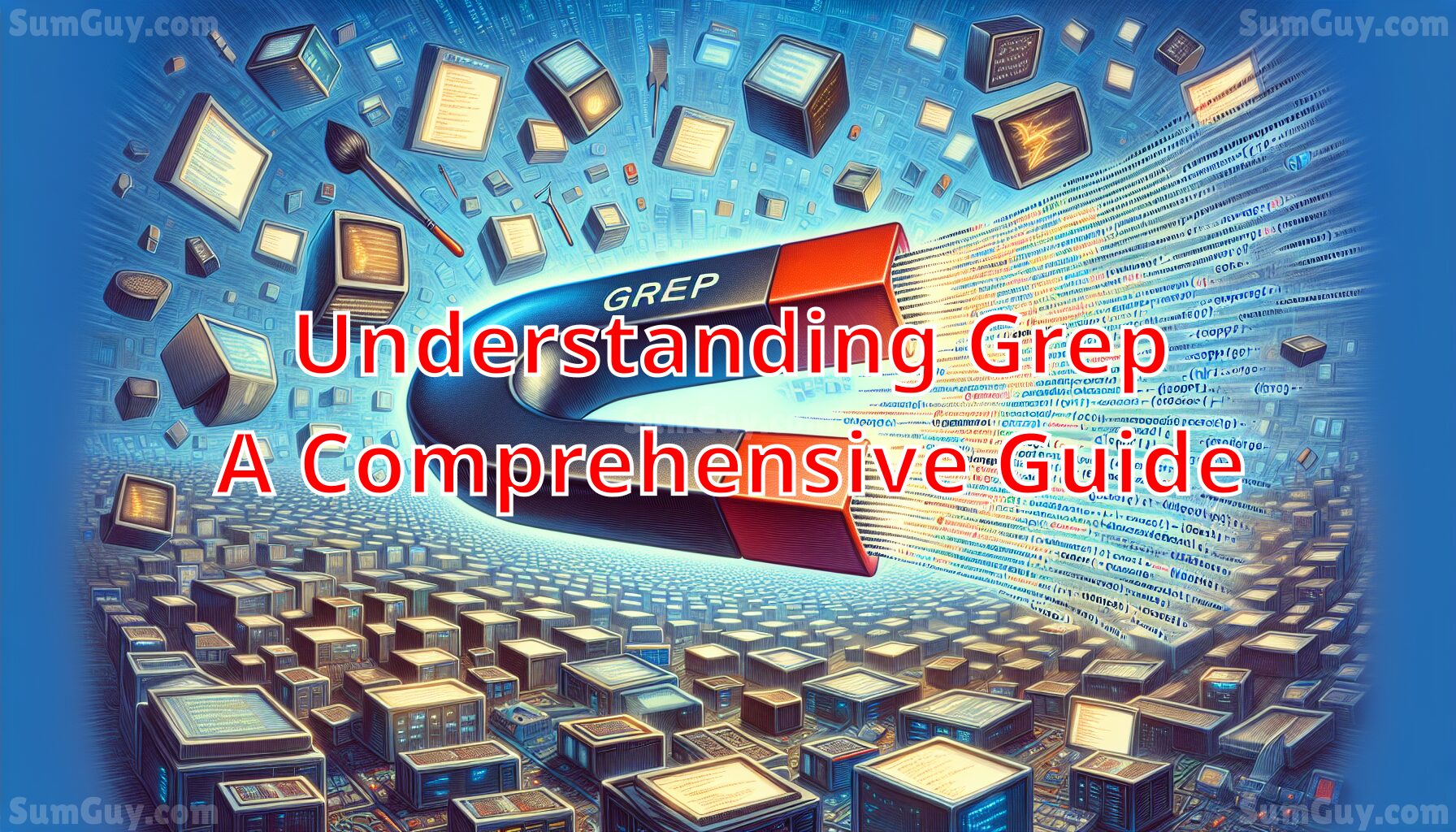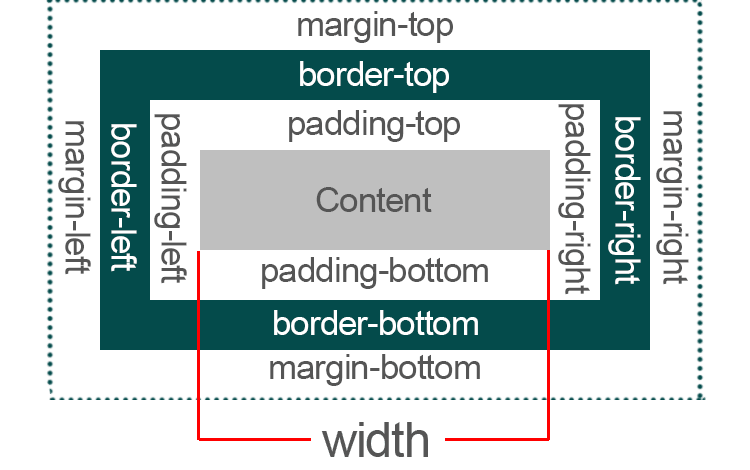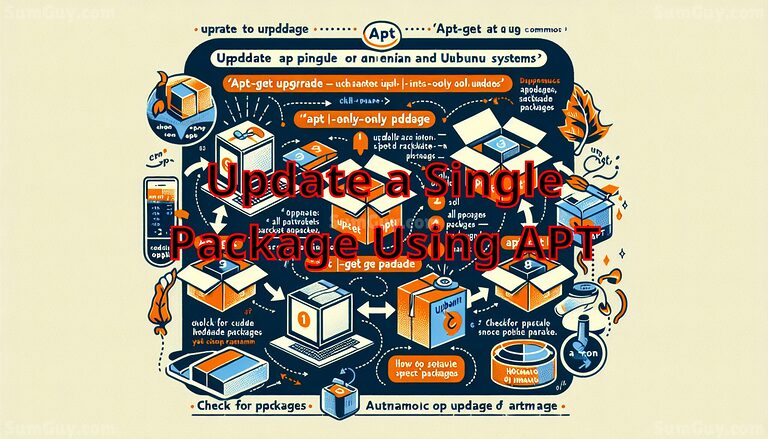Understanding Grep: A Comprehensive Guide
What is Grep?
Grep is a powerful command-line utility in Unix and Linux systems, used for searching plain-text data sets for lines that match a regular expression. Its name derives from the command used in the earliest Unix editors: g/re/p which stands for “globally search a regular expression and print.” Developed by Ken Thompson, grep has become an indispensable tool in the toolkit of both system administrators and developers.
Uses
Grep is primarily used for text searches related to simple strings or complex patterns. System administrators use grep for tasks such as searching logs for errors, configurations for specific entries, and many other cases where data needs to be filtered from various files. Developers might use grep to search codebases for function calls or specific programming constructs. It is also commonly used in scripts to check the presence or absence of a specific pattern, automate tasks, and generate reports.
Pros
- Speed: Grep is incredibly fast in searching and filtering text, which is crucial when dealing with large files or databases.
- Flexibility: With its use of regular expressions, grep offers a flexible means of searching for text not just by characters but by the pattern.
- Simplicity: Grep’s syntax is relatively simple and, once mastered, can be used to perform complex text searches with minimal effort.
- Compatibility: As a standard Unix-based command, grep works across all Unix-like systems without the need for additional software or customization.
- Powerful with Pipelines: Grep can be combined with other Unix commands through pipelines (
|), enhancing its utility and allowing for more complex data processing tasks.
Cons (sort of…)
- Learning Curve: The syntax, especially the regular expressions used by grep, can be daunting for new users.
- Limited to Text: Grep is designed to work with plain text and cannot be used directly on binary files or non-text data without preprocessing.
- No Context Control: While grep can output lines that match a pattern, it doesn’t inherently provide context (e.g., what comes before or after a match) unless specifically instructed to do so.
Tips and Tricks
- Master Regular Expressions: The true power of grep lies in its use of regular expressions. Learning them can significantly enhance your ability to use grep effectively.
- Use grep with Other Commands: Combining grep with commands like
awk,sed, andcutcan help you manipulate and process data more effectively. - Optimize Performance: For large files, using options like
--mmapcan improve grep’s performance by changing how files are read into memory. - Silence the Output: When using grep in scripts, you might want to suppress the output to check only the exit status. The
-q(quiet) option is useful here. - Count Occurrences: Instead of just listing matches, sometimes you might want to count occurrences. The
-coption allows you to do just that.
Grep is a testament to the philosophy of Unix, focusing on doing one thing well. It is a tool of immense power hidden behind a facade of simplicity. Whether you are a system administrator, a developer, or just a curious technologist, mastering grep can significantly enhance your productivity and broaden your toolkit for handling text processing tasks.
Simple examples
Example 1: Basic Text Search
grep "error" logfile.txtExplanation: This command searches for the word “error” in the file logfile.txt. It prints each line to the terminal that contains the word “error”.
Example 2: Case Insensitive Search
grep -i "error" logfile.txtExplanation: The -i option makes the search case insensitive. This command will find and print lines containing “error”, “Error”, “ERROR”, etc.
Example 3: Counting Occurrences
grep -c "error" logfile.txtExplanation: The -c option tells grep to count the occurrences. This command counts how many lines in logfile.txt contain the word “error”.
Example 4: Search in Multiple Files
grep "error" file1.txt file2.txtExplanation: This command searches for the word “error” in both file1.txt and file2.txt, printing lines from both files where the text is found.
Example 5: Recursive Search
grep -r "error" /path/to/directory/Explanation: The -r option enables recursive search. This command searches for the word “error” in all files under the specified directory and its subdirectories.
Example 6: Invert Match
grep -v "error" logfile.txtExplanation: The -v option inverts the match, meaning this command will print all lines from logfile.txt that do not contain the word “error”.
Example 7: Match Whole Words
grep -w "error" logfile.txtExplanation: The -w option forces grep to match whole words only. This command will only show lines where “error” stands as a whole word and not as a part of another word like “errors” or “terror”.
Example 8: Show Line Numbers
grep -n "error" logfile.txtExplanation: The -n option makes grep print the line number before each matching line. This is useful for locating the position of the text within the file.
Example 9: Search for Multiple Patterns
grep -e "error" -e "warning" logfile.txtExplanation: The -e option allows you to specify multiple search patterns. This command searches for lines containing either “error” or “warning”.
Example 10: Displaying Lines Before/After/Context
grep -A 3 -B 2 -C 1 "error" logfile.txtExplanation:
-A 3(after): Displays 3 lines after the match.-B 2(before): Displays 2 lines before the match.-C 1(context): Displays 1 line before and after the match as context.
This command is useful for understanding the context around the occurrences.
Medium level examples
Example 1: Using Regular Expressions
grep "^start" config.txtExplanation: This command uses a regular expression to find lines that start with the word “start” in config.txt. The caret (^) symbol represents the beginning of a line in regular expressions.
Example 2: Finding Lines That Do Not Match a Pattern
grep -v "^#" config.txtExplanation: This command uses the -v option to invert the match, combined with a regular expression that matches lines starting with a hash (#). It effectively filters out commented lines in config.txt.
Example 3: Matching Multiple Exact Words
grep -w -e "error" -e "fail" -e "fatal" logfile.txtExplanation: This command uses the -w option to match whole words and -e to specify multiple patterns. It searches for lines containing “error”, “fail”, or “fatal” as separate words in logfile.txt.
Example 4: Using grep with Output Redirection
grep "error" logfile.txt > error_output.txtExplanation: This command searches for “error” in logfile.txt and redirects the output to error_output.txt, effectively saving all matching lines to a new file.
Example 5: Counting the Number of Non-Blank Lines
grep -vc "^$" file.txtExplanation: The -v option inverts the match, and the regular expression ^$ matches empty lines. Combined with -c, this command counts all non-empty (non-blank) lines in file.txt.
Example 6: Searching for Patterns in Compressed Files
zgrep "error" logs.tar.gzExplanation: zgrep is a variant of grep that can search within compressed files. This command searches for the string “error” in a compressed archive logs.tar.gz.
Example 7: Highlighting Matches in Color
grep --color "error" logfile.txtExplanation: The --color option highlights the matching text. This command searches for “error” in logfile.txt and displays the results with “error” highlighted in the terminal.
Example 8: Matching Lines That End with a Specific Word
grep "end$" report.txtExplanation: This command uses a regular expression where the dollar sign ($) represents the end of a line. It finds lines that end with the word “end” in report.txt.
Example 9: Excluding Multiple Patterns
grep -v -e "debug" -e "info" logfile.txtExplanation: This command combines the -v option with multiple -e options to exclude lines containing “debug” or “info”. It’s useful for filtering out less critical log messages.
Example 10: Using grep with xargs
find . -type f -name "*.txt" | xargs grep "data"Explanation: This command chain uses find to search for all .txt files in the current directory and subdirectories, passing them to grep through xargs. grep then searches for the word “data” in these files. This is useful for searching across multiple files when the number of files might otherwise exceed the argument limit for grep.
10 advanced examples
Here are 10 advanced examples of using the grep command, each explained in detail to demonstrate its powerful capabilities in complex scenarios:
Example 1: Using grep with Lookahead and Lookbehind Assertions
grep -P '(?<=\bstatus: )success' logfile.txtExplanation: This command uses Perl-compatible regular expressions (-P) to implement lookbehind assertions. It matches lines where the word “success” follows “status: ” directly, but only “success” is part of the output. This is useful for extracting specific patterns that follow a certain prefix.
Example 2: Matching Patterns Across Multiple Lines
grep -Pzo 'start(?s:.)*?end' multiline.txtExplanation: The -P option enables Perl-compatible regex, -z treats input as a set of lines, each terminated by a zero byte (the ASCII NUL character) instead of a newline, and -o prints only the matching parts. (?s:.)*? is a lazy dot-all pattern that matches any characters including newlines between ‘start’ and ‘end’. This is useful for patterns that span multiple lines.
Example 3: Excluding Files in a Recursive Search
grep --exclude="*.log" -r "error" /path/to/directory/Explanation: This command recursively searches for the string “error” in a directory, excluding all files that end with .log. The --exclude pattern helps in focusing the search and improving performance by skipping unwanted file types.
Example 4: Using grep with Word Boundaries for Multiple Patterns
grep -w -e '\<foo\>' -e '\<bar\>' file.txtExplanation: This command searches for whole words “foo” and “bar” in file.txt. The -w option is used to ensure that only whole words are matched, and the \< and \> are word boundary markers in regular expressions.
Example 5: Counting the Number of Unique Lines Containing a Pattern
grep "pattern" file.txt | sort | uniq -cExplanation: This pipeline first filters lines containing “pattern”, sorts them, and then uses uniq -c to count occurrences of each unique line. It’s useful for analyzing frequency of specific entries.
Example 6: Displaying Only the File Names with Matches
grep -rl "pattern" /path/to/search/Explanation: The -r option tells grep to search recursively, and -l (lowercase L) instructs grep to output only the names of files with matches, not the actual matching lines. This is useful for quickly identifying relevant files.
Example 7: Using grep in Binary Files for Strings
grep -a "example" binaryfile.binExplanation: The -a option processes a binary file as if it were text; this is useful for searching plain strings in binary data.
Example 8: Matching IPv4 Addresses
grep -oP '\b\d{1,3}(\.\d{1,3}){3}\b' file.txtExplanation: This command uses Perl-compatible regex to match IPv4 addresses. \d{1,3} matches 1 to 3 digits, and (\.\d{1,3}){3} matches three occurrences of a dot followed by 1 to 3 digits.
Example 9: Inverting Match for Multiple Patterns
grep -v -e "pattern1" -e "pattern2" file.txtExplanation: This command uses -v to invert the match, showing lines that do not contain either “pattern1” or “pattern2”. It’s useful for filtering out multiple specific patterns from a file.
Example 10: Searching for Non-ASCII Characters
grep -P "[\x80-\xFF]" file.txtExplanation: This command uses Perl-compatible regex to find non-ASCII characters in a file. The range \x80-\xFF covers characters in the extended ASCII set, which are not standard ASCII characters.