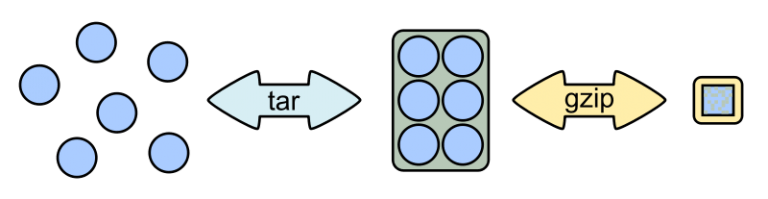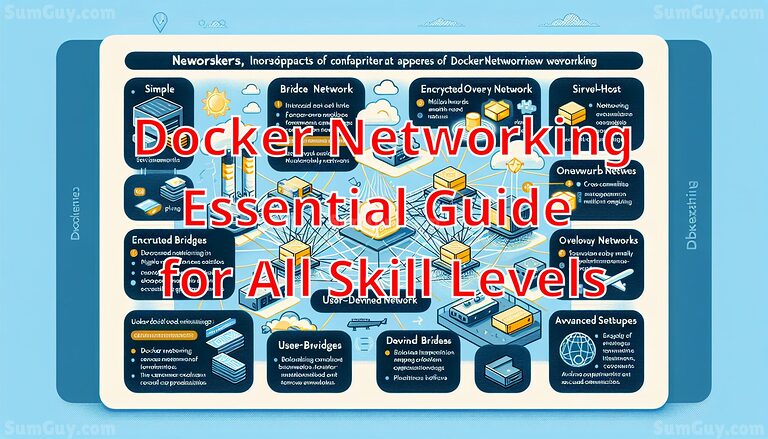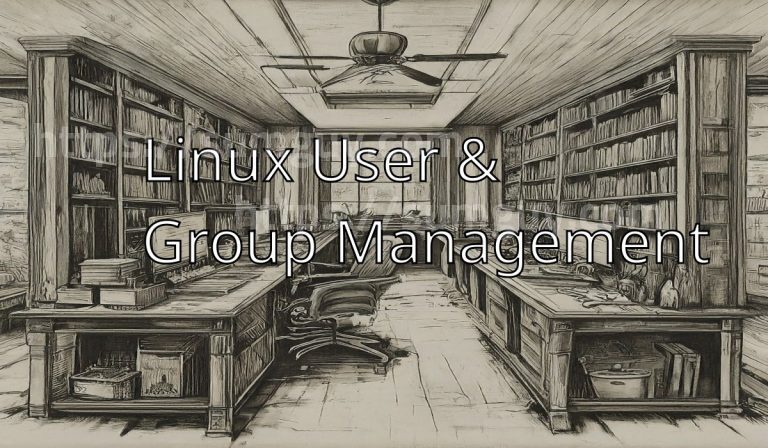Ventoy: Boot Any OS, Any Time
Tired of juggling multiple USB drives for different operating systems? Annoyed by the endless cycle of reformatting and rewriting ISOs every time you want to try a new Linux distro or install Windows? If you’ve nodded along, then get ready to meet your new best friend: Ventoy.
This incredible open-source tool isn’t just another bootable USB creator; it’s a game-changer. Imagine a single USB drive that can boot any ISO file you throw at it, without a single reformat. Sounds like magic? It’s not, it’s just Ventoy, and by the end of this guide, you’ll be wielding its power like a seasoned pro.
The Bootable USB Conundrum: A Blast from the Past
Before Ventoy, creating a bootable USB was a bit of a chore. You’d download your chosen OS (say, Ubuntu), fire up a tool like Rufus or Etcher, select your USB drive, and “burn” the ISO to it. This process essentially wiped the USB and made it exclusively bootable for that one OS. Want to try Xubuntu next? Reformat, rewrite. Need to install Windows 11 for a friend? Reformat, rewrite. It was a tedious dance, and your precious USB stick became a one-trick pony.
What is Ventoy? (And Why You Need It in Your Life)
At its heart, Ventoy is a multi-boot USB solution that elegantly sidesteps the reformatting nightmare. Instead of burning an ISO, Ventoy sets up your USB drive in a special way that allows it to boot directly from ISO files you simply copy onto it. Think of it like a universal bootloader for your USB stick.
Under the Hood (A Peek at the Magic):
Ventoy works its wonders by creating two partitions on your USB drive (don’t worry if you only see one in your file explorer, that’s normal!).
- VTOYEFI: A smaller, hidden partition that contains Ventoy’s core boot files, including a highly customized GRUB2 environment. This is the “brain” that allows Ventoy to interpret and boot your ISOs.
- Ventoy: The larger, visible partition (usually formatted as exFAT by default, but can be NTFS or FAT32) where you’ll drag and drop all your ISO files.
When you boot from a Ventoy USB, its special GRUB environment scans the “Ventoy” partition, detects all the ISO files, and presents them to you in a neat, navigable menu. No extraction, no burning, no fuss. It just boots. It’s truly revolutionary for anyone who regularly deals with multiple operating systems or utility disks.
Ventoy’s Core Use Cases – Why You’ll Love It:
- Distro Hopping Delight: For Linux enthusiasts, this is huge! Easily switch between Ubuntu, Xubuntu, Arch, Fedora, Mint, or any other distro you want to try, all from one USB.
- Windows Installation Wizardry: Yes, Ventoy handles Windows 11 (and older versions) with grace. No more dedicated Windows installer USBs!
- System Rescue & Utilities: Need GParted for disk partitioning, Clonezilla for backups, or a specialized live environment for troubleshooting? Copy them over.
- IT Admin’s Dream: Carry a full toolkit of diagnostic and installation images for any situation.
- Saving Time and USBs: Stop buying new USBs for every OS, and stop waiting for slow burning processes.
Ventoy’s Superpowers: A Feature Spotlight
Ventoy isn’t just about multi-booting; it’s packed with features that make it incredibly versatile:
- True Multi-Boot Support: The flagship feature. Put as many ISOs as your USB drive can hold.
- No Reformatting Needed: Once Ventoy is installed on the drive, you never need to reformat it again to add or remove ISOs. Just copy, paste, or delete.
- Wide Image Type Compatibility: Beyond
.iso, Ventoy supports.wim,.img,.vhd(x), and.efifiles, covering a vast range of bootable media. - Legacy BIOS & UEFI Boot Support: Ventoy works on almost any computer, old or new, including full support for UEFI Secure Boot (after enrolling its public key, if required by your system).
- Persistence Support: For many Linux live environments (like Ubuntu), Ventoy can be configured to save your changes, allowing you to use a live USB like a portable OS.
- Large ISO File Support: Ventoy handles ISOs larger than 4GB, which is a common limitation for FAT32-formatted drives.
- Open Source & Actively Maintained: This means it’s transparent, community-driven, and continuously improved.
- Highly Customizable: While we won’t dive deep today, Ventoy allows you to customize its boot menu theme, background, and more for a personalized experience.
Getting Started: Setting Up Your Ventoy Drive (The Easy Way!)
Ready to ditch the old ways? Here’s what you’ll need and how to get Ventoy onto your USB drive.
What You’ll Need:
- A USB Pendrive: 8GB or larger is recommended, especially if you plan to store multiple OS ISOs or large files like Windows 11.
- Your Desired OS ISO Files: Download them directly from the official websites (e.g., ubuntu.com, archlinux.org, Microsoft’s Windows 11 download page).
- A Computer with Windows or Linux: You’ll use this to install Ventoy onto your USB.
- The Ventoy Program: We’ll grab this from the official source.
Step 1: Download Ventoy
Always download Ventoy from the official website to ensure you get the latest, safest version: www.ventoy.net/en/download.html
Choose the version appropriate for your operating system (Windows or Linux).
Step 2: Install Ventoy to Your Pendrive
This is the only time you’ll need to “install” Ventoy onto the USB drive. This step will format the USB, so back up any important data on it first!
If You Are Using Microsoft Windows:
- Download and Unzip: Download the
ventoy-x.x.xx-windows.zipfile (wherex.x.xxis the version number) from the Ventoy website. Unzip the file to a folder on your computer. - Run Ventoy2Disk.exe: Navigate into the unzipped folder and double-click
Ventoy2Disk.exe. You might get a User Account Control (UAC) prompt; click “Yes” to allow it to run. - Select Your Device: In the Ventoy window, ensure your USB drive is selected from the “Device” dropdown list. Double-check this! Selecting the wrong drive can lead to data loss on your hard drive.
- Tip: If your USB isn’t showing, try “Option” -> “Show All Devices” (use with extreme caution!) or replug your USB.
- Click Install: Click the “Install” button. Ventoy will warn you twice that the drive will be formatted and all data will be lost. Confirm both prompts.
Ventoy will now install itself onto your pendrive. This usually takes just a few moments. Once done, you’ll see a success message.
If You Are Using Linux:
- Download and Unzip: Download the
ventoy-x.x.xx-linux.tar.gzfile. - Open Terminal and Unzip: Open your terminal, navigate to your Downloads folder (or wherever you saved the file), and unzip it:
cd ~/Downloads
tar -xzf ventoy-x.x.xx-linux.tar.gz
(Replacex.x.xxwith the actual version number.) - Navigate to the Ventoy Folder:
cd ventoy-x.x.xx - Run the Web GUI Installer: Ventoy provides a handy web-based graphical interface for installation on Linux. Run it with
sudo:sudo sh VentoyWeb.sh
You’ll see a message indicating the web service is running, usually onhttp://127.0.0.1:24680. - Open Your Browser: Open your web browser and navigate to the address provided (e.g.,
http://127.0.0.1:24680). - Select Your Device: In the web interface, select your USB device from the dropdown menu. Again, be extremely careful to select the correct USB drive! Mistaking it for your main hard drive could be disastrous.
- Click Install: Click the “Install” button and confirm the warnings about data loss.
Ventoy will now be installed on your pendrive.
A Note on Partitions: After installation, if you check your USB drive in your file manager, you might only see one large partition named “Ventoy.” This is normal. The smaller VTOYEFI partition is often hidden by default.
Unleash the ISOs: Adding Your Operating Systems
This is where Ventoy truly shines and simplifies your life!
- Locate the “Ventoy” Partition: Open your file manager (File Explorer on Windows, Nautilus/Dolphin/Thunar on Linux). You’ll see your USB drive, now labeled “Ventoy.”
- Copy Your ISOs: Simply drag and drop (or copy-paste) your desired ISO files (Ubuntu, Windows 11, GParted, etc.) directly into the “Ventoy” partition.
- Tip for Organization: You can create folders within the “Ventoy” partition to keep your ISOs organized (e.g.,
Linux_Distros,Windows_Installers,Utilities). Ventoy will scan subfolders!
- Tip for Organization: You can create folders within the “Ventoy” partition to keep your ISOs organized (e.g.,
That’s it! Seriously. No more reformatting. Just copy the ISOs you need.
Booting Up: Using Your Ventoy USB
Now for the fun part: booting from your new multi-OS Ventoy drive!
- Plug in the Ventoy USB: Insert your Ventoy-enabled USB drive into the computer you wish to boot.
- Access the Boot Menu: Restart your computer. As it starts up, you’ll need to repeatedly press a specific key to enter your computer’s “Boot Menu” or “BIOS/UEFI Setup.” This key varies by manufacturer:
- Common Keys:
F2,F10,F12,Del,Esc. Check your computer’s manual or look for a brief message on screen during startup.
- Common Keys:
- Select Your USB Drive: In the boot menu, select your Ventoy USB drive. It might appear with “Ventoy” in its name, or simply as a generic USB device.
- Choose Your OS: If successful, you’ll be greeted by the Ventoy boot menu, listing all the ISOs you copied to the drive. Use your arrow keys to navigate and Enter to select the OS or utility you want to boot.
From here, the selected ISO will boot as if it were on a dedicated USB drive or DVD.
Tips, Tricks, and Advanced Maneuvers
Ventoy offers even more flexibility once Tired of juggling multiple USB drives for different operating systems? Annoyed by the endless cycle of reformatting and rewriting ISOs every time you want to try a new Linux distro or install Windows? If you’ve nodded along, then get ready to meet your new best friend: Ventoy.
This incredible open-source tool isn’t just another bootable USB creator; it’s a game-changer. Imagine a single USB drive that can boot any ISO file you throw at it, without a single reformat. Sounds like magic? It’s not, it’s just Ventoy, and by the end of this guide, you’ll be wielding its power like a seasoned pro.
- Updating Ventoy on an Existing Drive: Good news! Updating Ventoy is usually non-destructive.
- Download the latest Ventoy package (Windows or Linux).
- Run
Ventoy2Disk.exe(Windows) orsudo sh VentoyWeb.sh(Linux) as you did for the initial installation. - Select your Ventoy USB drive.
- Instead of “Install,” you’ll see an “Update” button (or the installer will prompt you to update if Ventoy is already detected). Click “Update.” Ventoy will update its core files without touching your ISOs or other files on the “Ventoy” partition. Easy peasy!
- Dual-Booting with Ventoy: Your Installation Launchpad: While Ventoy itself doesn’t directly manage a dual-boot setup on your internal hard drive, it’s the perfect tool to prepare for one.
- Use Ventoy to boot into your desired Linux distribution’s installer (e.g., Ubuntu).
- During the installation process, the Linux installer will detect your existing Windows installation. You’ll typically be given an option like “Install alongside Windows” or “Something else.”
- Choose “Install alongside Windows” for an automated setup, or “Something else” for manual partitioning (recommended for intermediate users). Ventoy simplifies the initial booting of multiple installers, making the dual-boot process smoother on the installation side. Always back up your data before attempting a dual-boot setup!
- Persistence for Live Linux: Many Linux distributions offer a “persistence” feature for live USBs, meaning any changes you make (like installing software or saving files) are retained across reboots. Ventoy supports this through a separate persistence file.
- How it works: You create a
.datfile (often using scripts provided by Ventoy or by downloading pre-made ones) and place it on your Ventoy USB. You then configure Ventoy (usually via aventoy.jsonfile, which is a bit more advanced) to use this persistence file with a specific ISO. - Benefit: Transform a live Ubuntu USB into a truly portable workspace. Check the official Ventoy documentation for detailed instructions on setting up persistence for your specific distro, as it varies.
- How it works: You create a
- Organizing Your ISOs: Don’t just dump all your ISOs in the root of the Ventoy partition. Create folders!
Ventoy/
├── Linux/
│ ├── ubuntu-24.04-desktop-amd64.iso
│ └── xubuntu-22.04.3-desktop-amd64.iso
├── Windows/
│ └── Win11_23H2_English_x64.iso
└── Utilities/
├── gparted-live-1.5.0-6-amd64.iso
└── memtest86+.isoVentoy will automatically scan these subfolders and list them in a clear menu.
- Checksum Verification: Always verify the checksum (MD5/SHA256) of your downloaded ISO files against the official ones provided by the distribution. This ensures your ISO isn’t corrupted or tampered with. Ventoy can also perform this check from its boot menu (press
F5for Tools, thenCfor Checksum). A little precaution goes a long way!
When Things Go Sideways: Basic Troubleshooting
Even with Ventoy, sometimes things don’t go exactly as planned. Here are some common issues and their solutions:
- My Ventoy USB Isn’t Showing in the Boot Menu!
- BIOS/UEFI Settings: You might need to enable “Legacy Support” (for older machines) or disable “Secure Boot” in your computer’s BIOS/UEFI settings. While Ventoy supports Secure Boot, some older systems or specific configurations might require it to be off initially.
- Boot Order: Ensure your USB drive is prioritized in the boot order.
- Different USB Port: Try a different USB port, especially a USB 2.0 port if you’re having trouble with USB 3.0 ports on older machines.
- Re-install Ventoy: If all else fails, try re-installing Ventoy to the USB drive (remembering to back up your ISOs first!).
- Ventoy Boots, But My ISO Hangs or Shows a Black Screen!
- Corrupted ISO: The most common culprit. Re-download the ISO and verify its checksum.
- Fake USB Drive: Unfortunately, some cheap USB drives are advertised with larger capacities than they actually have. This can lead to data corruption when copying large ISOs. Use a reliable drive.
- Specific ISO Issues: Very rarely, an ISO might have a known compatibility issue with Ventoy (though these are usually quickly resolved by the Ventoy developers). Check the Ventoy website’s compatibility list.
- Windows 7 Installation Issues (USB 3.0 Drivers): If you’re trying to install Windows 7 from a Ventoy USB on a newer machine, you might encounter issues due to missing USB 3.0 drivers during the initial setup. This isn’t a Ventoy specific problem but a Windows 7 limitation. Solutions often involve integrating USB 3.0 drivers into the Windows 7 ISO itself, which is a more advanced topic. For modern systems, Windows 10/11 is generally recommended.
Ventoy’s Friendly Rivals: A Quick Look at Alternatives
While Ventoy holds a special place in the hearts of many, it’s good to know what else is out there.
- Rufus (Windows-focused): A lightweight, fast, and highly popular tool for Windows users. Excellent for creating single-OS bootable USBs, especially for Windows installations. Its main limitation is that it’s designed for one ISO per drive.
- balenaEtcher (Cross-platform, graphical): Known for its incredibly user-friendly graphical interface, Etcher makes burning ISOs (one at a time) a breeze on Windows, macOS, and Linux. Great for beginners, but lacks multi-boot.
- UNetbootin (Older, cross-platform): One of the original graphical tools for creating live Linux USBs. Still functional, but its interface feels a bit dated compared to modern alternatives, and it’s also a single-ISO solution.
dd(The Linux Command-Line Hammer): The native Linux command-line utility. Extremely powerful and versatile, but also highly unforgiving. A single typo can wipe your entire hard drive.ddburns an image directly, so it’s a one-ISO-per-drive solution and primarily for advanced Linux users who know exactly what they’re doing.
Why Ventoy often wins: None of these competitors offer the fundamental, time-saving, space-saving, and sanity-saving multi-boot, copy-paste functionality of Ventoy. That’s its superpower, and it’s why it’s become an indispensable tool for anyone working with multiple operating systems.
Conclusion: Your New Favorite Tool
Ventoy truly simplifies the often-cumbersome process of working with bootable USB drives. Whether you’re a seasoned Linux user constantly distro-hopping, an IT professional needing a versatile toolkit, or just someone who occasionally needs to install Windows, Ventoy will quickly become one of your most valuable utilities.
So, go ahead, download Ventoy, set up your drive, and start filling it with all the operating systems and utilities your heart desires. Say goodbye to single-purpose USBs and hello to the ultimate multi-boot magic! Your pendrive (and your patience) will thank you. Happy booting!