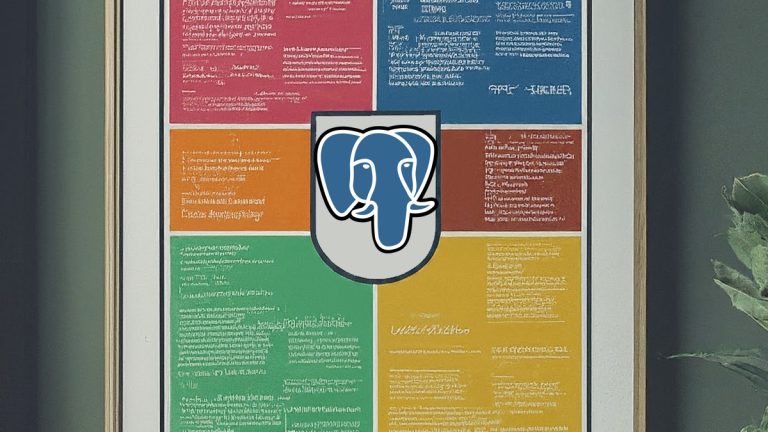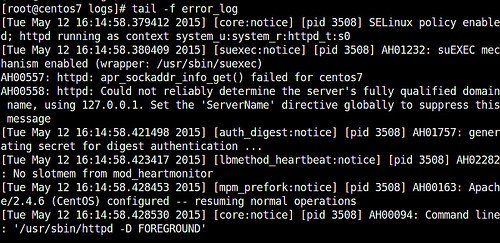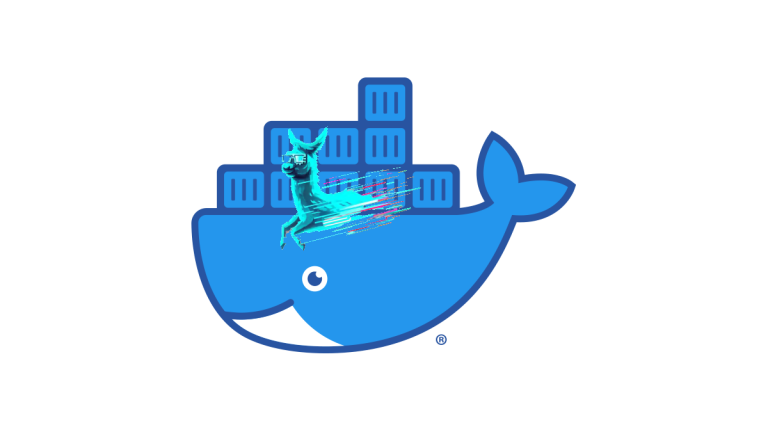SSH Tunneling: A Secure Conduit for Your Data
SSH tunneling, also known as SSH port forwarding, is a powerful technique that leverages the Secure Shell (SSH) protocol to create encrypted tunnels over a network. These tunnels securely transmit data between different systems, protecting it from prying eyes and unauthorized access.
How SSH Tunneling Works
- SSH Connection: You establish a secure SSH connection to a remote server.
- Local Port Forwarding: You instruct the SSH client to listen on a specific port on your local machine. Any traffic sent to that port is encrypted and forwarded through the SSH tunnel to the remote server.
- Remote Port Forwarding: You instruct the SSH server to listen on a specific port and forward traffic through the tunnel to a designated destination (e.g., another server or service).
- Dynamic Port Forwarding: The SSH client acts as a SOCKS proxy server, allowing you to route all your traffic through the secure tunnel.
Common Use Cases
- Secure Remote Access:
- Access web servers or services running on private networks that aren’t directly exposed to the internet.
- Bypass firewalls or network restrictions that prevent direct access to specific ports.
- Data Security and Privacy:
- Encrypt network traffic to protect sensitive data (e.g., passwords, financial information) from interception.
- Evade surveillance or censorship by routing your traffic through a remote server.
- Development and Testing:
- Create isolated development environments accessible only through a secure tunnel.
- Test web applications or services locally by tunneling connections to remote servers.
- Secure File Transfers:
- Transfer files securely between systems using tools like scp or sftp over SSH.
Local Port Forwarding:
ssh -L 8080:localhost:80 user@remote_serverAccess a web server running on port 80 of the remote server by connecting to localhost:8080 on your local machine.
Remote Port Forwarding:
ssh -R 8888:localhost:80 user@remote_serverMake a web server running on your local machine accessible via port 8888 on the remote server.
Dynamic Port Forwarding (SOCKS Proxy):
ssh -D 1080 user@remote_serverConfigure your browser or application to use localhost:1080 as a SOCKS proxy, routing all your traffic through the SSH tunnel.
Reverse Tunneling (-R)
- Use Case: Accessing Services Behind NAT or FirewallsWhen a server is behind a network address translation (NAT) device or a restrictive firewall, it’s difficult to directly connect to services running on it. Reverse tunneling solves this problem by initiating the connection from the server behind the NAT to a publicly accessible server.
# On the server behind the NAT
ssh -R 8000:localhost:80 user@public_server This command establishes a reverse tunnel, making a web server running on port 80 of the server behind the NAT accessible on the public server at port 8000.
Multiple Tunnels
- Use Case: Managing Multiple ConnectionsYou can create multiple SSH tunnels simultaneously for different purposes. This is useful when you need to access multiple services on different ports on the same remote server or when you need to connect to multiple remote servers.
ssh -L 8080:localhost:80 -L 3306:localhost:3306 user@remote_serverThis opens two tunnels: one for a web server on port 80, accessible locally at 8080, and another for a MySQL database on port 3306, accessible locally at 3306.
ProxyJump (SSH Chaining)
- Use Case: Reaching Hosts Behind Multiple Jump HostsIn some network setups, a direct SSH connection to the target server might not be possible. ProxyJump allows you to “hop” through intermediate SSH servers (jump hosts) to reach the final destination.
ssh -J user1@jump_host1,user2@jump_host2 user3@final_destinationThis command first connects to jump_host1 as user1, then uses that connection to connect to jump_host2 as user2, and finally uses that connection to connect to final_destination as user3.
GatewayPorts (Sharing the Tunnel)
- Use Case: Allowing Other Machines on Your Network to Use the TunnelBy default, an SSH tunnel is only accessible to the machine that created it. The
-g(GatewayPorts) option allows other machines on your local network to access the tunnel.
ssh -g -L 8080:localhost:80 user@remote_serverControlMaster and ControlPath
- Use Case: Optimizing Multiple Connections to the Same ServerThese options allow you to reuse a single SSH connection for multiple sessions or tunnels, improving performance and reducing overhead.
ssh -o ControlMaster=auto -o ControlPath=~/.ssh/control_%h_%p_%r user@remote_serverSubsequent connections to the same server will reuse this control socket, speeding up connection establishment.
Best Practices and Tips
- Strong Authentication: Use strong passwords or SSH keys for authentication.
- Firewall Configuration: Ensure that your firewall allows SSH connections on the chosen port.
- Key Management: Securely manage your SSH keys and never share them with unauthorized individuals.
- Compression: Enable SSH compression (-C) for faster data transfer over slow connections.
Gotchas and Troubleshooting
- Port Conflicts: If the local port you choose is already in use, you’ll receive an error. Try a different port.
- Firewall Rules: Double-check firewall rules on both the local and remote machines to ensure SSH traffic is allowed.
- Authentication Issues: Verify your credentials (username/password or SSH key) and make sure you have permission to establish a tunnel.
Let me know int he comments below if you’d like a deeper dive into any of these aspects, or if you have specific scenarios you’d like me to illustrate with SSH tunneling examples!