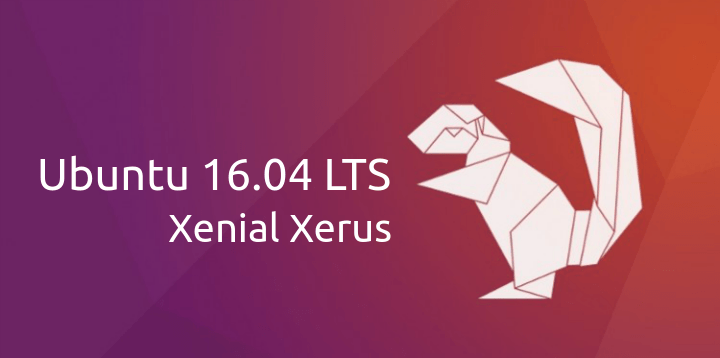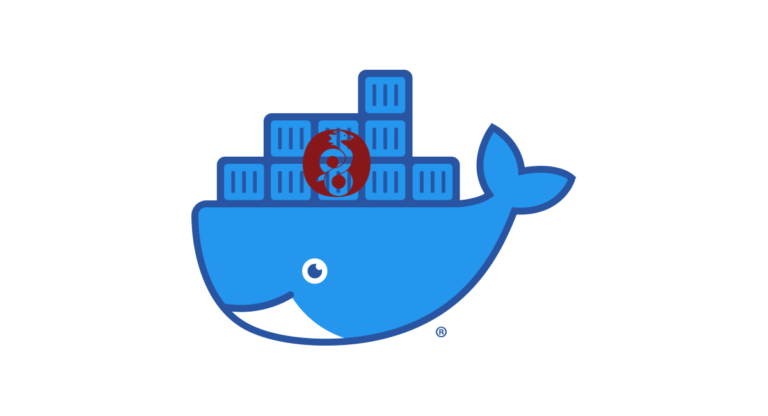WordPress, Docker, NGINX, and MySQL via Ansible
In the realm of web development, ensuring the seamless deployment and management of web applications is crucial. This article provides a detailed guide on using Ansible to set up a Dockerized environment for running a WordPress site, backed by NGINX as a web server and MySQL as the database. By automating this setup, we can significantly enhance security, repeatability, and scalability.
Why Choose Docker, Ansible, NGINX, and MySQL?
- Docker simplifies deployment by containerizing applications, ensuring that they work uniformly across different environments.
- Ansible automates software provisioning and configuration management, reducing the potential for human error.
- NGINX serves as a high-performance web server and reverse proxy, offering better performance and resource utilization than traditional servers.
- MySQL is a robust and scalable database management system, ideal for managing data-intensive applications like WordPress.
Step 1: Prerequisites
To follow this guide, you’ll need:
- A Linux system (preferably Ubuntu)
- Docker and Docker Compose installed
- Ansible installed on your local machine
Step 2: Prepare the Ansible Playbook
Create a directory for your Ansible playbook and related files:
mkdir wordpress-deployment
cd wordpress-deploymentStep 3: Define the Docker Compose File
Within the wordpress-deployment directory, create a docker-compose.yml file. This file defines the services, networks, and volumes that compose your WordPress environment.
services:
db:
image: mysql:5.7
volumes:
- db_data:/var/lib/mysql
restart: always
environment:
MYSQL_ROOT_PASSWORD: password123
MYSQL_DATABASE: wordpress
MYSQL_USER: wordpress
MYSQL_PASSWORD: wordpress
wordpress:
depends_on:
- db
image: wordpress:latest
ports:
- "8000:80"
restart: always
environment:
WORDPRESS_DB_HOST: db:3306
WORDPRESS_DB_USER: wordpress
WORDPRESS_DB_PASSWORD: wordpress
volumes:
- wordpress_data:/var/www/html
nginx:
image: nginx:latest
ports:
- "80:80"
volumes:
- ./nginx/default.conf:/etc/nginx/conf.d/default.conf
depends_on:
- wordpress
volumes:
db_data:
wordpress_data:Step 4: NGINX Configuration
Create an NGINX configuration file default.conf in the nginx directory. Configure NGINX to act as a reverse proxy to the WordPress container.
server {
listen 80;
server_name localhost;
location / {
proxy_pass http://wordpress:80;
proxy_set_header Host $host;
proxy_setsecure_protocol $scheme;
proxy_buffering off;
}
}make sure to change localhost to your domain
Step 5: Ansible Playbook to Deploy Everything
Now, create an Ansible playbook named deploy.yml:
- hosts: all
become: true
tasks:
- name: Ensure Docker is installed
apt:
name: docker-ce
state: latest
- name: Clone project containing Docker Compose file
git:
repo: 'http://github.com/youraccount/wordpress-docker-compose.git'
dest: /home/user/wordpress
clone: yes
update: yes
- name: Run Docker Compose
docker_compose:
project_src: /home/user/wordpressWhy This Setup is Secure and Efficient?
- Isolation: Docker provides an isolated environment for your applications, minimizing conflicts and security risks.
- Version Control: With Docker and Ansible, specific versions of services can be defined, ensuring consistency across environments.
- Automation: Ansible automates the entire process, reducing the likelihood of errors and misconfigurations.
- Scalability: Scaling services is as simple as updating the Docker Compose file and re-running the playbook.
This setup not only ensures a robust deployment strategy for WordPress sites but also simplifies management and scaling, making it an ideal choice for modern web applications.