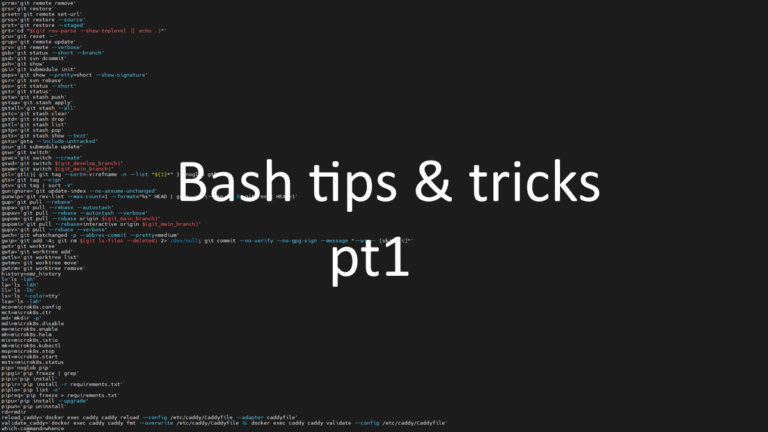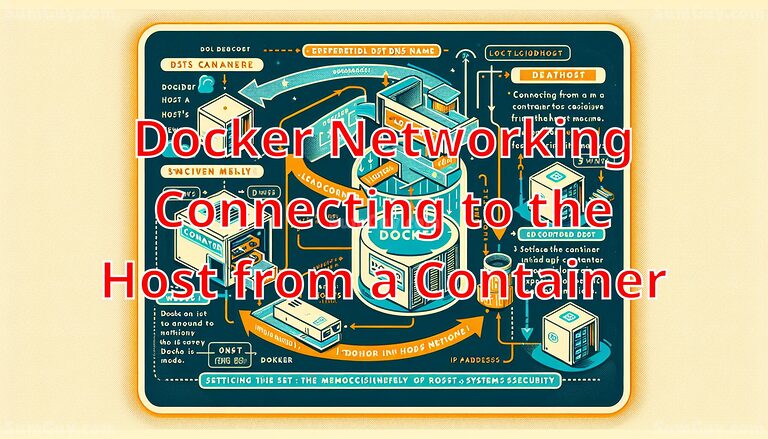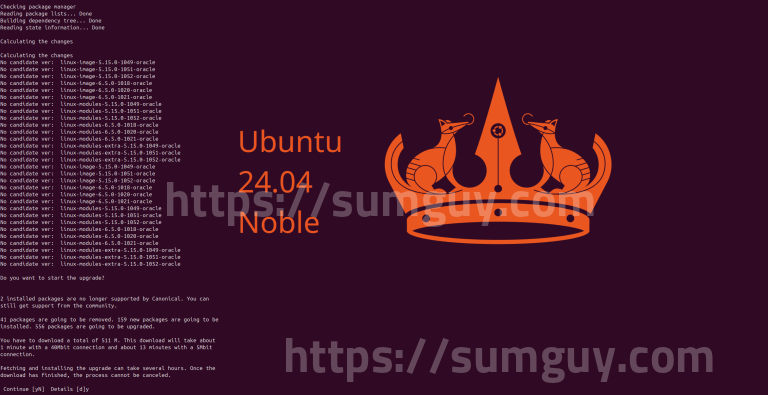A Guide to LXC/LXD
Introduction
In the realm of modern software development and deployment, containers have become an indispensable tool. Linux containers, powered by technologies such as LXC and LXD, offer a lightweight and flexible approach to packaging and running applications within isolated environments. This article delves into the fundamentals of Linux containerization, contrasts it with virtual machines, and guides you through the process of setting up a basic application container.
Understanding Containers
At their core, containers provide operating system-level virtualization. Unlike virtual machines that emulate entire hardware systems, containers share the host machine’s kernel. Each container encapsulates an application along with its necessary dependencies – libraries, binaries, configuration files – enabling it to operate consistently across different computing environments.
Containers vs. Virtual Machines
- Resource Efficiency: Containers excel in resource efficiency. By sharing the host’s kernel, they don’t incur the overhead of running separate operating systems as virtual machines do. This translates to smaller footprints and faster boot times.
- Portability: Since containers package all dependencies, they can move seamlessly between environments (laptops, servers, cloud) without compatibility issues.
- Isolation: Although containers share the kernel, they maintain process-level isolation. Each container runs as if it were the only system, preventing conflicts with other containers or the host machine.
LXC and LXD
- LXC (Linux Containers): The foundation for Linux containerization, LXC provides low-level primitives to create and manage containers.
- LXD (Linux Container Daemon): LXD builds upon LXC, offering a more user-friendly experience and advanced features. It provides a REST API, image management, simplified networking, and storage management capabilities.
Setting Up a Simple App Container (LXD)
Let’s walk through the process of setting up a simple Nginx web server container using LXD.
Prerequisites:
- A Linux system with LXD installed (Check your distribution’s package manager for installation instructions).
Steps
- Launch a Container:
lxc launch ubuntu:22.04 my-nginx This command downloads an Ubuntu 22.04 image and creates a container named “my-nginx”.
Enter the Container:
lxc exec my-nginx -- bashYou are now inside the container’s shell
Install Nginx:
apt update
apt install nginxStart Nginx:
systemctl start nginx- Expose the Web Server (Optional): To access the Nginx server from outside the container, you’ll likely need to configure port forwarding or networking rules. Explore LXD’s networking features for this.
Testing
Using your host machine’s web browser, try accessing the container’s IP address (you can find it using lxc list). You should see the default Nginx welcome page.
Beyond the Basics
This example demonstrates the essence of working with containers. LXD offers a rich set of features for managing images, scaling containers, handling persistent storage, and more. Consider these avenues as you expand your containerization journey.
Linux containers with LXC/LXD usher in a new era of streamlined application deployment and management. Their efficiency, portability, and isolation make them compelling for use cases ranging from development environments to production microservices. By embracing containerization, you can enhance your software delivery agility and optimize your infrastructure.
Some LXC Commands
- Listing Containers:
lxc list Shows all containers – their names, state (running or stopped), IP addresses, etc.
- Stopping and Starting Containers:
lxc stop my-container
lxc start my-containerDeleting Containers:
lxc delete my-container Copying Containers:
lxc copy my-container new-container Creates a new container based on an existing one.
- Creating Snapshots:
lxc snapshot my-container snap1Captures a point-in-time image of a container, allowing you to restore to that state later.
- Resource Monitoring:
lxc top my-containerDisplays real-time resource usage (CPU, memory) of a running container
Intermediate Concepts
- Image Management
- Remote Images: LXD can work with remote image servers. Add one with:
lxc remote add images images.linuxcontainers.org - Now you can launch containers from images on this server.
- Custom Images: Build your own images using
lxc image importor by creating containers from scratch and then exporting them as images.
- Networking
- Bridged Networking: Configure LXD bridges to give containers direct network access as if they were separate physical machines on your network.
- NAT: Set up network address translation to allow container-to-host or container-to-internet communication.
- Advanced Routing: Explore LXD’s network management tools for more complex network topologies.
- Storage Management
- Volume Mapping: Mount host directories into containers:
lxc config device add my-container mydata disk source=/path/on/host path=/path/in/container- Storage Pools: LXD supports various storage backends (ZFS, Btrfs, LVM) for creating storage pools to provision volumes for containers flexibly.
- Clustering (LXD only)
- Set up an LXD cluster across multiple machines for high availability and scaling. This allows managing containers as a single pool of resources.
- Security
- Profiles: Apply security settings (resource limits, AppArmor, Seccomp) to containers using LXC/LXD profiles.
- Minimize Privileges: Avoid running containers with root privileges whenever possible to enhance security.
Important Note: Always refer to the official LXC/LXD documentation for the most up-to-date and authoritative information on commands and concepts.