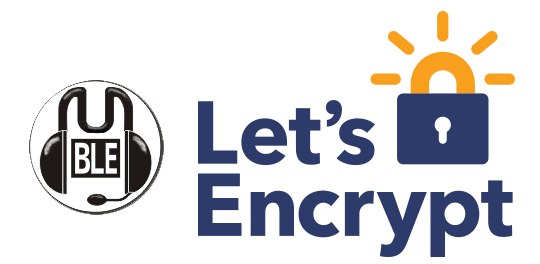Mastering xargs in Linux
The xargs command in Linux is a powerful utility designed to build and execute command lines from standard input. It is particularly useful when dealing with a large number of arguments that need to be passed to a command, which might otherwise exceed the command-line length limit. xargs reads items from standard input, delimited by blanks or newlines, and executes the specified command with those items as arguments. This makes it an invaluable tool for tasks that involve batch processing, such as file manipulation, data processing, and system administration. For instance, you can use xargs to delete files listed in a text file, search for a pattern in multiple files, or even execute commands in parallel to speed up processing.
The benefits of using xargs are numerous. It simplifies the execution of commands that require a large number of arguments, making scripts more readable and maintainable. Additionally, xargs can significantly improve performance by executing commands in parallel, which is particularly useful for tasks like downloading files or processing data. However, there are some cons to consider. One potential drawback is that xargs may not handle special characters or spaces in filenames correctly unless properly configured with options like -0 for null-terminated input. Moreover, improper use of xargs can lead to unintended consequences, such as executing commands on the wrong files or data. Therefore, it is crucial to thoroughly test and validate xargs commands, especially in production environments. Despite these challenges, when used correctly, xargs is an indispensable tool for any Linux user looking to automate and streamline their workflows.
1. Printing Arguments
echo "Hello World" | xargsThis command will print “Hello World” by passing the input from echo to xargs.
2. Creating Files
echo "file1 file2 file3" | xargs touchThis command will create three files: file1, file2, and file3.
3. Removing Files
echo "file1 file2 file3" | xargs rmThis command will remove the files file1, file2, and file3.
4. Copying Files
echo "file1 file2 file3" | xargs -n 1 cp -t /destination/directoryThis command will copy file1, file2, and file3 to the specified destination directory.
5. Moving Files
echo "file1 file2 file3" | xargs -n 1 mv -t /destination/directoryThis command will move file1, file2, and file3 to the specified destination directory.
6. Finding and Deleting Files
find /path/to/directory -name "*.tmp" | xargs rmThis command will find all .tmp files in the specified directory and delete them.
7. Counting Lines in Multiple Files
echo "file1 file2 file3" | xargs wc -lThis command will count the number of lines in file1, file2, and file3.
8. Compressing Files
echo "file1 file2 file3" | xargs tar -czf archive.tar.gzThis command will compress file1, file2, and file3 into a archive.tar.gz file.
9. Changing File Permissions
echo "file1 file2 file3" | xargs chmod 644This command will change the permissions of file1, file2, and file3 to 644.
10. Executing Commands in Parallel
echo "command1 command2 command3" | xargs -n 1 -P 3 bash -cThis command will execute command1, command2, and command3 in parallel.
11. Handling Special Characters
echo "file with spaces.txt" | xargs -0 touchThis command will create a file named file with spaces.txt.
12. Using xargs with find and grep
find /path/to/directory -type f -name "*.log" | xargs grep "ERROR"This command will search for the string “ERROR” in all .log files in the specified directory.
13. Limiting the Number of Arguments
echo "file1 file2 file3 file4 file5" | xargs -n 2This command will print the arguments in pairs: file1 file2, file3 file4, and file5.
14. Using xargs with curl
echo "http://example.com/file1 http://example.com/file2" | xargs -n 1 curl -OThis command will download file1 and file2 from the specified URLs.
15. Combining xargs with awk
echo "1 2 3 4 5" | xargs | awk '{print $1 + $2 + $3 + $4 + $5}'This command will sum the numbers 1, 2, 3, 4, and 5.
16. Using xargs with sed
echo "file1 file2 file3" | xargs -n 1 sed -i 's/old/new/g'This command will replace the string “old” with “new” in file1, file2, and file3.
17. Using xargs with ssh
echo "server1 server2 server3" | xargs -n 1 -I {} ssh user@{} 'uptime'This command will run the uptime command on server1, server2, and server3 via SSH.
18. Using xargs with docker
echo "container1 container2 container3" | xargs -n 1 docker startThis command will start container1, container2, and container3 using Docker.
19. Using xargs with git
echo "repo1 repo2 repo3" | xargs -n 1 -I {} git -C {} pullThis command will pull the latest changes from the remote repository for repo1, repo2, and repo3.
20. Using xargs with rsync
echo "file1 file2 file3" | xargs -n 1 -I {} rsync -avz {} user@remote:/path/to/destinationThis command will synchronize file1, file2, and file3 to the remote server using rsync.
21. Using xargs with basename
echo "/path/to/file1 /path/to/file2" | xargs -n 1 basenameExplanation: This command will extract the base name of each file path, resulting in file1 and file2.
22. Using xargs with dirname
echo "/path/to/file1 /path/to/file2" | xargs -n 1 dirnameExplanation: This command will extract the directory path of each file, resulting in /path/to for both files.
23. Using xargs with md5sum
echo "file1 file2 file3" | xargs md5sumExplanation: This command will compute the MD5 checksum for file1, file2, and file3.
24. Using xargs with du
echo "file1 file2 file3" | xargs du -shExplanation: This command will display the disk usage of file1, file2, and file3 in a human-readable format.
25. Using xargs with chmod for Recursive Permission Change
find /path/to/directory -type d | xargs chmod 755Explanation: This command will change the permissions of all directories under /path/to/directory to 755.
26. Using xargs with chown
echo "file1 file2 file3" | xargs chown user:groupExplanation: This command will change the owner and group of file1, file2, and file3 to user:group.
27. Using xargs with ln to Create Symbolic Links
echo "file1 file2 file3" | xargs -n 1 -I {} ln -s {} /path/to/symlinks/Explanation: This command will create symbolic links for file1, file2, and file3 in the /path/to/symlinks/ directory.
28. Using xargs with zip
echo "file1 file2 file3" | xargs zip archive.zipExplanation: This command will compress file1, file2, and file3 into a archive.zip file.
29. Using xargs with scp
echo "file1 file2 file3" | xargs -n 1 -I {} scp {} user@remote:/path/to/destinationExplanation: This command will securely copy file1, file2, and file3 to the remote server.
30. Using xargs with find and chmod
find /path/to/directory -type f -name "*.sh" | xargs chmod +xExplanation: This command will find all .sh files in the specified directory and make them executable.
31. Using xargs with find and mv
find /path/to/directory -type f -name "*.bak" | xargs -I {} mv {} /path/to/backup/Explanation: This command will move all .bak files to the /path/to/backup/ directory.
32. Using xargs with find and cp
find /path/to/directory -type f -name "*.conf" | xargs -I {} cp {} /path/to/configs/Explanation: This command will copy all .conf files to the /path/to/configs/ directory.
33. Using xargs with find and grep for Recursive Search
find /path/to/directory -type f -name "*.txt" | xargs grep "search_term"Explanation: This command will search for the string “search_term” in all .txt files in the specified directory.
34. Using xargs with find and sed for In-Place Editing
find /path/to/directory -type f -name "*.txt" | xargs -I {} sed -i 's/old_text/new_text/g' {}Explanation: This command will replace “old_text” with “new_text” in all .txt files in the specified directory.
35. Using xargs with find and awk for Data Processing
find /path/to/directory -type f -name "*.csv" | xargs -I {} awk -F, '{print $1, $2}' {}Explanation: This command will extract and print the first two columns from all .csv files in the specified directory.
36. Using xargs with find and sort
find /path/to/directory -type f -name "*.log" | xargs cat | sortExplanation: This command will concatenate and sort the contents of all .log files in the specified directory.
37. Using xargs with find and uniq
find /path/to/directory -type f -name "*.log" | xargs cat | sort | uniqExplanation: This command will concatenate, sort, and remove duplicate lines from all .log files in the specified directory.
38. Using xargs with find and head
find /path/to/directory -type f -name "*.log" | xargs cat | head -n 10Explanation: This command will concatenate the contents of all .log files and display the first 10 lines.
39. Using xargs with find and tail
find /path/to/directory -type f -name "*.log" | xargs cat | tail -n 10Explanation: This command will concatenate the contents of all .log files and display the last 10 lines.
40. Using xargs with find and wc
find /path/to/directory -type f -name "*.log" | xargs cat | wc -lExplanation: This command will count the total number of lines in all .log files in the specified directory.