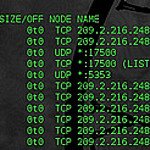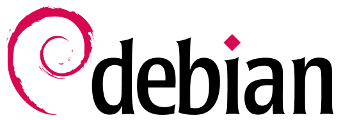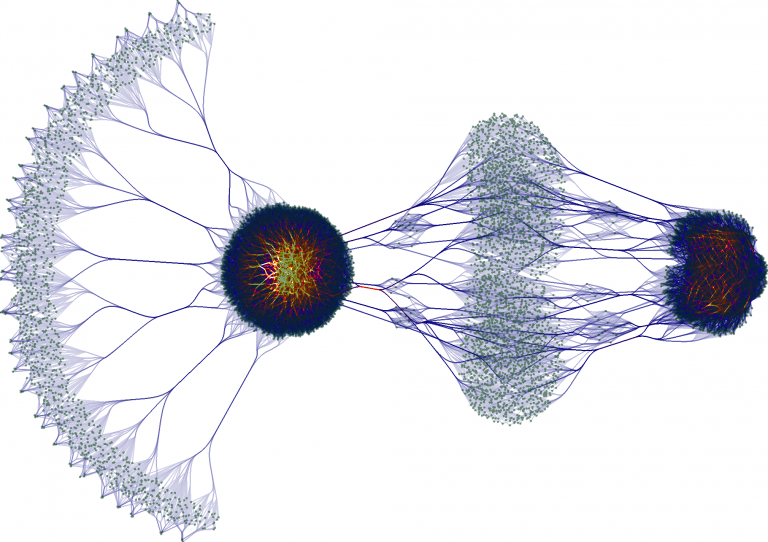LVM The Linux Sysadmin’s Guide to Flexible Storage
As a Linux sysadmin, managing storage can be a juggling act. You need to provision space for various applications, handle growing storage demands, and ensure data protection. This is where LVM (Logical Volume Manager) steps in as a game-changer. Let’s dive into how LVM empowers you with flexible and scalable storage management.
What is LVM?
LVM is a storage abstraction layer that sits between your physical disks and the file systems you use. It introduces the concept of:
- Physical Volumes (PVs): These are your actual storage devices (hard drives, SSDs) or partitions.
- Volume Groups (VGs): PVs are combined into VGs, creating a pool of storage capacity.
- Logical Volumes (LVs): VGs are divided into LVs, which are the “virtual disks” you work with. LVs can be formatted with a file system and mounted for use.
Why LVM? Key Advantages
- Flexibility: Easily resize LVs without downtime, even when they’re in use.
- Scalability: Add or remove storage to your VG as needed.
- Snapshots: Create point-in-time copies of LVs for backups and testing.
- Striped Volumes: Combine multiple PVs for improved performance.
- Mirroring: Duplicate data across PVs for redundancy and fault tolerance.
Setting Up LVM: A Step-by-Step Guide
Let’s walk through the process of creating a simple LVM setup:
- Identify Your Physical Storage:
sudo fdisk -l
This lists your available disks. Decide which ones to use for LVM. - Create Physical Volumes (PVs):
sudo pvcreate /dev/sdX # Replace sdX with your device - Create a Volume Group (VG):
sudo vgcreate my_vg /dev/sdX /dev/sdY # Add all PVs - Create Logical Volumes (LVs):
sudo lvcreate -L 10G -n my_lv my_vg # 10GB LV named my_lv - Format and Mount:
sudo mkfs.ext4 /dev/my_vg/my_lv
sudo mount /dev/my_vg/my_lv /mnt/my_storage
Resizing LVs: The Power of Flexibility
One of LVM’s biggest strengths is resizing. Need to make an LV bigger?
- Extend the VG (if needed):
sudo vgextend my_vg /dev/sdZ # Add another disk if necessary - Extend the LV:
sudo lvextend -L +5G /dev/my_vg/my_lv # Add 5GB - Resize the Filesystem:
sudo resize2fs /dev/my_vg/my_lv # Adjust ext4 filesystem - Shrinking LVs: Shrinking is a bit trickier. First, shrink the filesystem, then the LV.
Snapshots: Your Safety Net
LVM snapshots are like “freezes” of your LVs.
- Create a Snapshot:
sudo lvcreate -L 5G -s -n my_lv_snap /dev/my_vg/my_lv - Mount and Use: Treat the snapshot like any other LV.
Important: Snapshots use the same space as their origin LV. When the snapshot fills up, it starts overwriting the oldest data.
Advanced LVM: Stripping and Mirroring
- Stripping: Spread an LV across multiple PVs for better performance.
- Mirroring: Duplicate an LV across PVs for redundancy.
Consult LVM documentation for details on setting these up, as they involve additional steps.
Best Practices
- Plan Ahead: Design your VG layout with future growth in mind.
- Regular Backups: Even with snapshots, have a solid backup strategy.
- Monitor Space: Keep an eye on your VG and LV usage.
- Test Changes: Practice on a non-production environment before applying to live systems.
Conclusion
LVM is a powerful tool that can greatly simplify your storage management. By mastering its concepts and techniques, you’ll gain the ability to create flexible, scalable, and resilient storage solutions for your Linux systems.