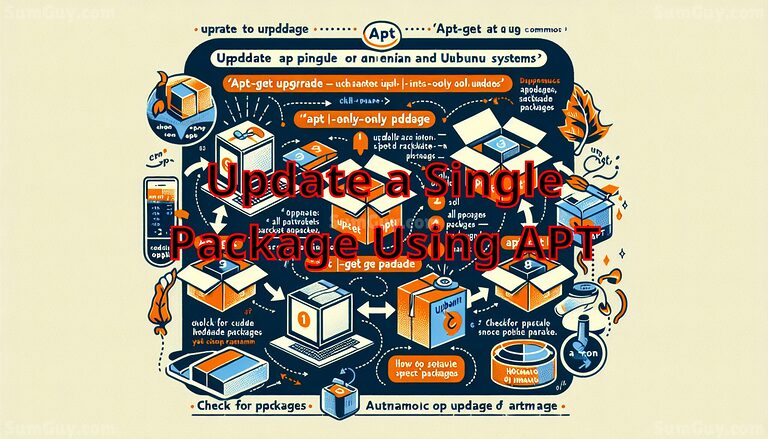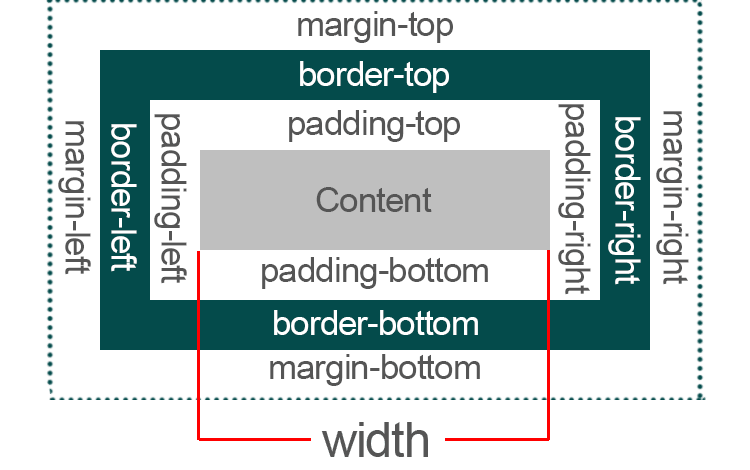FFmpeg: Advanced Video & Audio Manipulations
As a Linux sysadmin or anyone delving into the world of video processing, mastering FFmpeg is essential. FFmpeg is an open-source and cross-platform solution for recording, converting, and streaming audio and video. It offers a vast array of options that ensure it can handle just about any video conversion task one can throw at it. Here, we’ll explore some practical examples that serve as a great starting point for beginners.
1. Converting Video Formats
Convert an MP4 file to AVI:
ffmpeg -i input.mp4 output.aviExplanation: Here, -i specifies the input file. FFmpeg automatically detects the input format and converts it to the output format specified by the extension of the output file.
2. Extracting Audio from Video
Extract audio (in MP3 format) from a video file:
ffmpeg -i input.mp4 -q:a 0 -map a output.mp3Explanation: -q:a 0 uses the highest audio quality. -map a tells FFmpeg to map all audio streams from the input to the output.
3. Combining Audio and Video
Merge an audio file with a video file (replacing the existing audio):
ffmpeg -i video.mp4 -i audio.mp3 -c:v copy -c:a aac -strict experimental output.mp4Explanation: Here, -c:v copy copies the video codec from the original, and -c:a aac re-encodes the audio to AAC. -strict experimental is often necessary to use AAC.
4. Resizing Videos
Change the resolution of a video to 720p:
ffmpeg -i input.mp4 -s 1280x720 -c:a copy output.mp4Explanation: -s sets the frame size. -c:a copy copies the original audio without re-encoding.
5. Adjusting Video Playback Speed
Speed up a video (2x faster):
ffmpeg -i input.mp4 -filter:v "setpts=0.5*PTS" output.mp4Explanation: The setpts filter adjusts the presentation timestamps of the video frames. Here, 0.5*PTS doubles the speed.
6. Creating Video from Images
Make a video from a series of images (img001.jpg, img002.jpg, …):
ffmpeg -f image2 -i img%03d.jpg -c:v libx264 -vf "fps=25,format=yuv420p" output.mp4Explanation: -f image2 tells FFmpeg to interpret the input as a series of images. %03d indicates a three-digit numbering format for the images.
7. Adding Simple Text Subtitles to Video
Burn subtitles into a video:
ffmpeg -i input.mp4 -vf subtitles=subtitle.srt output.mp4Explanation: The subtitles filter overlays the specified subtitle file onto the video.
8. Extracting Image Frames from Video
Extract frames from a video:
ffmpeg -i video.mp4 -vf "fps=1" output%d.pngExplanation: fps=1 extracts one frame per second. %d is a placeholder for the frame index.
9. Converting Video to GIF
Generate a GIF from video:
ffmpeg -i input.mp4 -vf "fps=10,scale=320:-1:flags=lanczos" -gifflags +transdiff -y output.gifExplanation: fps=10 sets the frame rate, scale=320:-1 resizes the width to 320 pixels and keeps the aspect ratio, and flags=lanczos provides high-quality scaling.
10. Capturing Webcam Video
Record video from a webcam:
ffmpeg -f v4l2 -framerate 25 -video_size 640x480 -i /dev/video0 output.mkvExplanation: -f v4l2 sets the format to Video4Linux2, a common webcam format. -video_size 640x480 sets the resolution.
Building on the foundation with FFmpeg, let’s delve into some advanced techniques that can significantly enhance our video and audio processing tasks. These examples will focus on complex manipulations, optimizations, and creative tricks used in professional environments.
1. Complex Filter Graphs
Creating a side-by-side video layout from two video sources:
ffmpeg -i left.mp4 -i right.mp4 -filter_complex "[0:v][1:v]hstack=inputs=2" output.mp4Explanation: -filter_complex is used for applying filters that require multiple input streams. [0:v][1:v] refers to the video streams of the first and second input files, respectively. The hstack filter horizontally stacks them.
2. Audio Noise Reduction
Reduce noise in an audio file using the afftdn filter:
ffmpeg -i noisy_audio.wav -af "afftdn=nr=500:nf=-15" clean_audio.wavExplanation: The audio filter (-af) afftdn attempts to denoise the audio. nr is the noise reduction amount, and nf is the noise floor.
3. Color Correction
Adjusting brightness and contrast of a video:
ffmpeg -i input.mp4 -vf "eq=brightness=0.06:contrast=2.0" output.mp4Explanation: The eq filter is used for adjusting brightness and contrast among other image settings. Values are adjusted to achieve desired visual effects.
4. Video Stabilization
Stabilize shaky video:
ffmpeg -i shaky.mp4 -vf "vidstabdetect=shakiness=10:accuracy=15,vidstabtransform=smoothing=30" stable.mp4Explanation: vidstabdetect analyzes the video for camera movements and vidstabtransform stabilizes the video. Parameters like shakiness, accuracy, and smoothing control the sensitivity and the quality of stabilization.
5. Custom Text Watermark
Adding a text watermark with custom font style:
ffmpeg -i input.mp4 -vf "drawtext=text='Confidential':fontcolor=white:fontsize=24:fontfile=/path/to/font.ttf:x=(w-text_w-10):y=(h-text_h-10)" -codec:a copy output.mp4Explanation: drawtext filter is used to overlay text. fontfile provides the path to a true type font. x and y set the position of the text on the video frame.
6. Encoding for Streaming
Optimize video for HTTP live streaming:
ffmpeg -i input.mp4 -profile:v baseline -level 3.0 -s 640x360 -start_number 0 -hls_time 10 -hls_list_size 0 -f hls index.m3u8Explanation: -profile:v baseline ensures compatibility across devices, and -level 3.0 sets limits for decoders. -hls_time 10 specifies each segment’s duration in seconds.
7. Frame Blending for Slo-Mo Effects
Slow-motion effect by blending frames:
ffmpeg -i input.mp4 -filter:v "minterpolate='mi_mode=blend:fps=120'" slowmo.mp4Explanation: minterpolate interpolates frames to increase the frame rate and create a smooth slow-motion effect. mi_mode=blend blends frames together.
8. Selective Crop and Scale
Crop a video dynamically and scale:
ffmpeg -i input.mp4 -vf "crop=w='if(gte(iw,ih),iw/2,iw)':h='if(gte(iw,ih),ih,ih/2)',scale=720:480" output.mp4Explanation: This command dynamically crops the video based on its width (iw) and height (ih) and then scales it to 720×480.
9. Complex Audio Mixing
Mix two audio files with volume adjustments:
ffmpeg -i audio1.mp3 -i audio2.wav -filter_complex "[0:a]volume=0.5[a1]; [1:a]volume=0.8[a2]; [a1][a2]amix=inputs=2:duration=longest" mixed_audio.mp3Explanation: Each audio stream’s volume is adjusted before mixing. The longest option sets the output duration to that of the longest input.
10. 4K Video Encoding with H.265
Encode video to 4K resolution with the H.265 codec:
ffmpeg -i input.mp4 -c:v libx265 -preset slow -x265-params pass=1 -s 3840x2160 -b:v 5000k output.mkvExplanation: -c:v libx265 selects the H.265 codec which is efficient for 4K. -preset slow improves compression at the cost of speed. pass=1 applies single-pass encoding at a bit rate of 5000kbps.
Tailoring FFmpeg for complex scripting involves combining multiple commands, advanced filtering, and scripting capabilities to automate and refine your video and audio processing. Here are 10 advanced FFmpeg scripting examples that facilitate sophisticated workflows and processing solutions.
1. Automated Batch Processing
Batch convert all .mkv files in a directory to .mp4:
for file in *.mkv; do
ffmpeg -i "$file" -codec copy "${file%.mkv}.mp4"
doneExplanation: This bash script loops through all .mkv files in the current directory, converting them to .mp4 without re-encoding the video or audio streams.
2. Video Splitting with Timecodes
Split a video file into chunks based on specific start times and durations:
ffmpeg -i input.mp4 -vf "select='between(t,10,20)+between(t,40,50)',setpts=N/FRAME_RATE/TB" -af "aselect='between(t,10,20)+between(t,40,50)',asetpts=N/SR/TB" segment.mp4Explanation: The video filter select and audio filter aselect choose frames or samples between given time ranges (10-20s and 40-50s). setpts and asetpts adjust timestamps accordingly.
3. Dynamic Overlay Placement
Overlay an image onto a video with changing positions:
ffmpeg -i video.mp4 -i image.png -filter_complex "[1:v]scale=50:-1[ovrl], [0:v][ovrl]overlay=x='if(gte(t,2), (W-w)/2, (W-w)/t)':y='H-h-10'" output.mp4Explanation: The image is scaled and overlayed onto the video. The x position changes dynamically with time t, moving to the center after 2 seconds.
4. Time-Lapse from Video
Create a time-lapse video by speeding up and stabilizing:
ffmpeg -i input.mp4 -filter_complex "[0:v]setpts=0.1*PTS,vidstabtransform=smoothing=30" timelapse.mp4Explanation: setpts speeds up the video by a factor of 10. vidstabtransform is used to apply video stabilization.
5. Custom Video Intro Concatenation
Concatenate a custom intro with a main video seamlessly:
ffmpeg -i intro.mp4 -i main.mp4 -filter_complex "[0:v][0:a][1:v][1:a]concat=n=2:v=1:a=1" output.mp4Explanation: The concat filter in complex mode is used to join the intro and main videos, maintaining both video and audio streams.
6. Motion Detection with Frame Extraction
Extract frames when motion is detected:
ffmpeg -i video.mp4 -vf "select=gt(scene\,0.4),scale=320:240" -vsync vfr frames_%03d.pngExplanation: gt(scene\,0.4) compares each frame’s scene change score to 0.4, extracting frames when the change exceeds this threshold.
7. Automated Video Montage Creation
Generate a montage from video clips stored in a directory:
files=$(printf "file '%s'\n" ./clips/*.mp4)
echo "$files" | ffmpeg -f concat -i - -vf "scale=iw/2:ih/2,tile=3x3" montage.mp4Explanation: This script first lists all the MP4 files as input for ffmpeg, then scales down each clip and arranges them into a 3×3 tile montage.
8. Logo Watermarking at Specific Intervals
Add a logo watermark for the first minute only:
ffmpeg -i input.mp4 -i logo.png -filter_complex "[1:v] fade=out:st=58:d=2:alpha=1 [watermark]; [0:v][watermark] overlay=10:10:enable='between(t,0,60)'" output.mp4Explanation: The fade filter applies an alpha fade-out to the logo at 58 seconds over 2 seconds. overlay is then applied with conditional timing.
9. Adjusting Audio Streams in Multiple-container Situations
Normalize audio and convert stereo to mono:
ffmpeg -i video.mp4 -af "pan=mono|c0=c0+c1,volume=volume=2.0" -vcodec copy output.mp4Explanation: pan is used to combine two stereo channels into one, and volume is adjusted to ensure the audio level is appropriate.
10. High Efficiency Streaming Preparation
Prepare a video for high efficiency streaming with multiple bitrates:
ffmpeg -i input.mp4 -map 0 -b:v:0 500k -b:v:1 1000k -s:v:1 640x360 -c:v libx264 -g 48 -sc_threshold 0 -keyint_min 48 -hls_time 4 -hls_playlist_type vod -var_stream_map "v:0,a:0 v:1,a:0" stream.m3u8Explanation: This command prepares two video streams with different bitrates and resolutions, suited for adaptive bitrate streaming over HLS.
These advanced FFmpeg scripting examples can be incorporated into larger video processing workflows, offering a toolkit for automated, high-quality video and audio production environments.