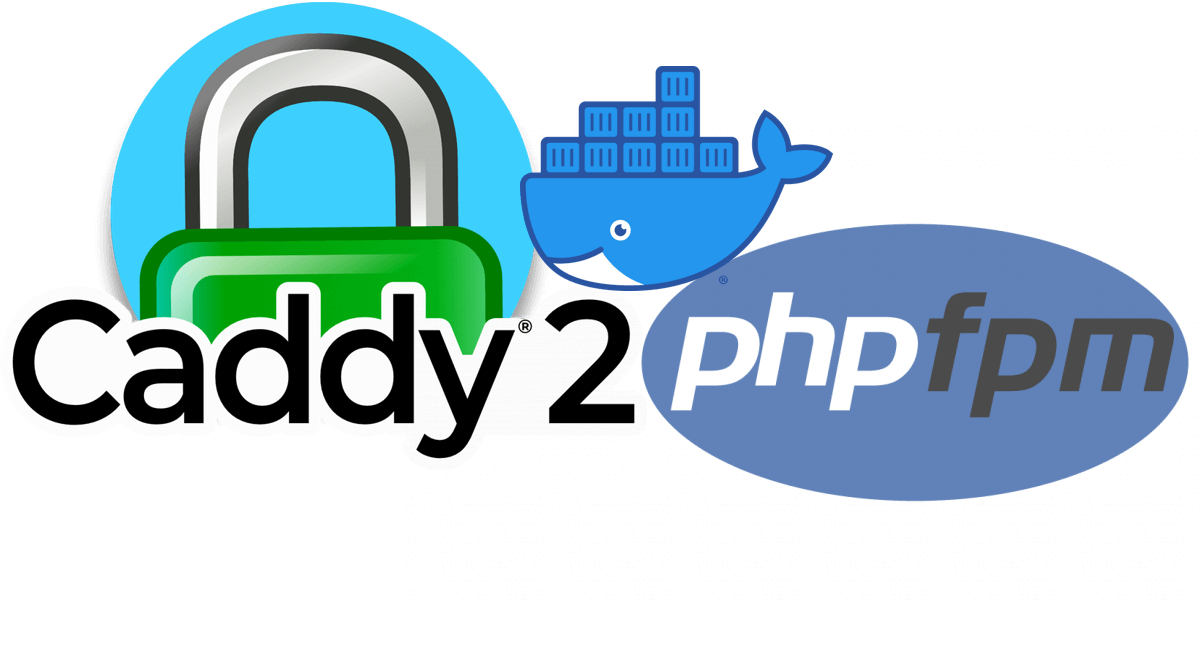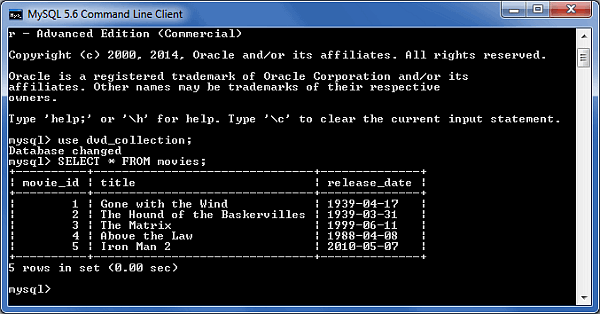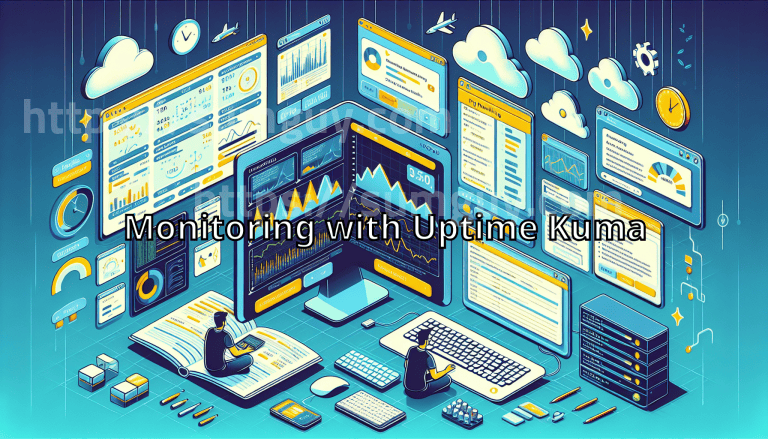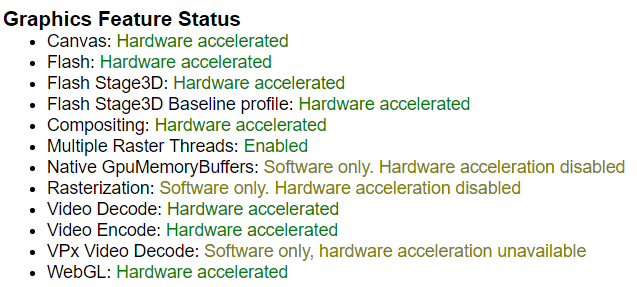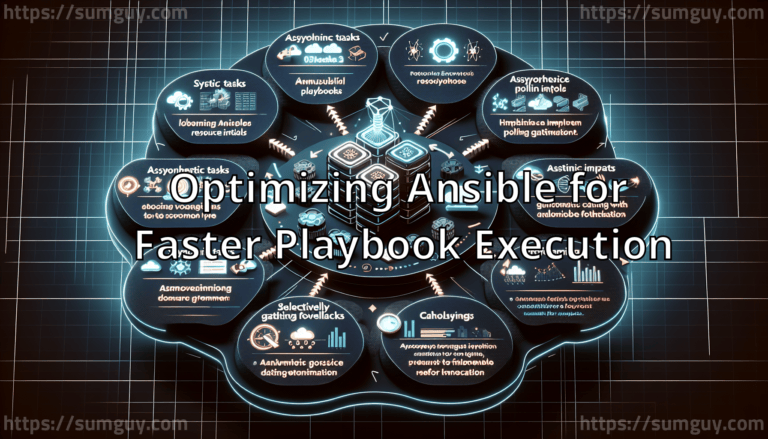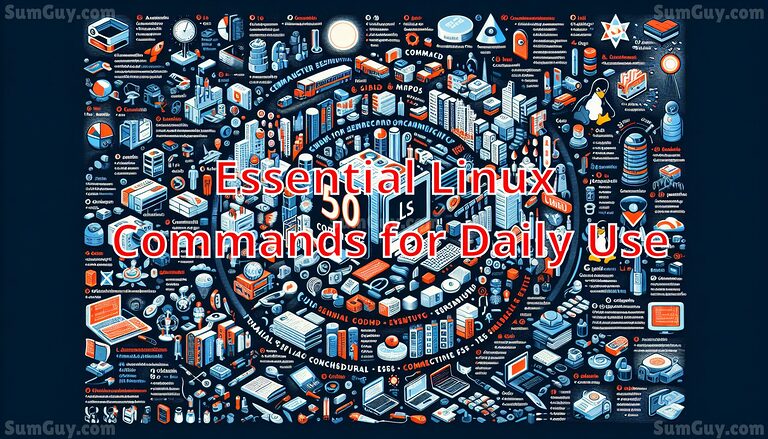Install a php script in PHP-FPM & Caddy via Docker
Install docker
Either regular docker install or rootless.
Create a new directory
Create a new directory where you will store your Docker Compose file and PHP/html etc files. For example, you can create a directory called “phpapp” in your home directory:
mkdir -p ./phpappwrite a docker compose file
paste the below code in a new file called docker-compose.yml.
This defines two services: “caddy” and “phpapp”. The “caddy” service uses the Caddy v2 image and mounts the Caddyfile and public directory as volumes. It also exposes ports 80 and 443. The “phpapp” service uses the PHP-FPM image from my GitHub repo (you can find other PHP versions along with other base operating systems (debian/alpine for example)) that’s updated weekly with the newest upstream code and adds many useful php extensions along with composer and mounts the public directory as a volume.
version: '3'
services:
caddy:
image: caddy:2-alpine
container_name: caddy
restart: unless-stopped
volumes:
- ./Caddyfile:/etc/caddy/Caddyfile:ro
- ./public:/srv
- ./data:/data
- ./caddy_config:/config
ports:
- "80:80"
- "443:443"
networks:
- net
phpapp:
image: ghcr.io/kingpin/php-docker:8.1-fpm-alpine
container_name: phpapp
restart: unless-stopped
volumes:
- ./public:/srv
networks:
- net
networks:
net:
write the Caddyfile
create a new file called Caddyfile in the same directory. This file defines the root directory as /srv and sets up a file server to serve files from that directory. It also sets up a FastCGI proxy to the PHP-FPM service on port 9000. This will also reach out to letsencrypt or zerossl and acquire an SSL cert for your domain example.com
example.com {
root * /srv
file_server
php_fastcgi phpapp:9000
}PHP test file
Create a new directory called “public” in the same directory as your docker-compose.yml file and add an index.php file with the following code:
<?php
phpinfo();
?>Start the Docker container stack
Start the services by running the following command in your terminal:
docker compose up -d && docker compose logs -fThis will start the two services in your docker compose file and attach them to your terminal. You should see logs from both services.
Test in your browser
Open your web browser and navigate to http://example.com. You should see a PHP info page displayed, indicating that PHP-FPM is working correctly.
Move your code into the public folder
Remove the index.php file or rename it to phpinfo.php and put your php code in the public folder along with any html/js/css/etc files.
That’s it! You now have PHP-FPM and Caddy v2 running via Docker Compose. You can customize the Caddyfile and docker-compose.yml files to suit your needs, and add additional services as necessary.